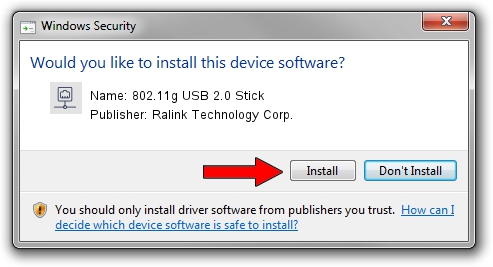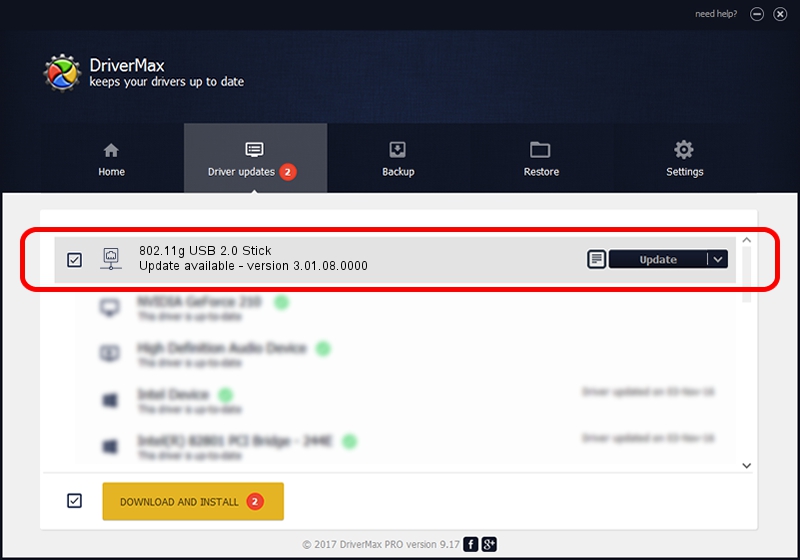Advertising seems to be blocked by your browser.
The ads help us provide this software and web site to you for free.
Please support our project by allowing our site to show ads.
Home /
Manufacturers /
Ralink Technology Corp. /
802.11g USB 2.0 Stick /
USB/VID_0DB0&PID_A861 /
3.01.08.0000 Feb 24, 2010
Download and install Ralink Technology Corp. 802.11g USB 2.0 Stick driver
802.11g USB 2.0 Stick is a Network Adapters hardware device. The developer of this driver was Ralink Technology Corp.. In order to make sure you are downloading the exact right driver the hardware id is USB/VID_0DB0&PID_A861.
1. Manually install Ralink Technology Corp. 802.11g USB 2.0 Stick driver
- Download the setup file for Ralink Technology Corp. 802.11g USB 2.0 Stick driver from the link below. This download link is for the driver version 3.01.08.0000 released on 2010-02-24.
- Start the driver setup file from a Windows account with administrative rights. If your User Access Control (UAC) is started then you will have to confirm the installation of the driver and run the setup with administrative rights.
- Follow the driver installation wizard, which should be quite easy to follow. The driver installation wizard will scan your PC for compatible devices and will install the driver.
- Restart your PC and enjoy the new driver, it is as simple as that.
Size of this driver: 388153 bytes (379.06 KB)
Driver rating 4.5 stars out of 4988 votes.
This driver is fully compatible with the following versions of Windows:
- This driver works on Windows 2000 64 bits
- This driver works on Windows Server 2003 64 bits
- This driver works on Windows XP 64 bits
- This driver works on Windows Vista 64 bits
- This driver works on Windows 7 64 bits
- This driver works on Windows 8 64 bits
- This driver works on Windows 8.1 64 bits
- This driver works on Windows 10 64 bits
- This driver works on Windows 11 64 bits
2. How to use DriverMax to install Ralink Technology Corp. 802.11g USB 2.0 Stick driver
The advantage of using DriverMax is that it will setup the driver for you in just a few seconds and it will keep each driver up to date. How easy can you install a driver using DriverMax? Let's follow a few steps!
- Start DriverMax and push on the yellow button that says ~SCAN FOR DRIVER UPDATES NOW~. Wait for DriverMax to scan and analyze each driver on your computer.
- Take a look at the list of detected driver updates. Scroll the list down until you locate the Ralink Technology Corp. 802.11g USB 2.0 Stick driver. Click on Update.
- Enjoy using the updated driver! :)

Jul 10 2016 12:12PM / Written by Dan Armano for DriverMax
follow @danarm