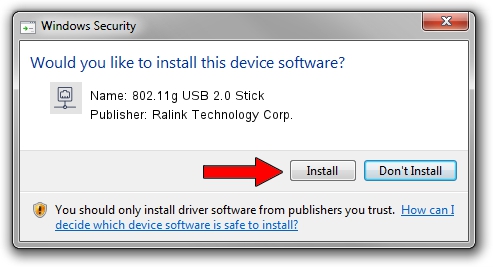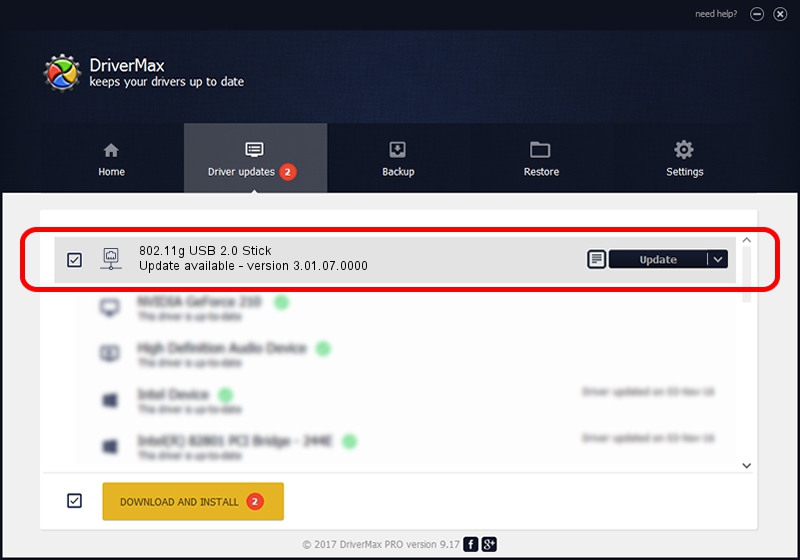Advertising seems to be blocked by your browser.
The ads help us provide this software and web site to you for free.
Please support our project by allowing our site to show ads.
Home /
Manufacturers /
Ralink Technology Corp. /
802.11g USB 2.0 Stick /
USB/VID_0DB0&PID_A861 /
3.01.07.0000 May 24, 2009
Download and install Ralink Technology Corp. 802.11g USB 2.0 Stick driver
802.11g USB 2.0 Stick is a Network Adapters device. The Windows version of this driver was developed by Ralink Technology Corp.. The hardware id of this driver is USB/VID_0DB0&PID_A861.
1. Ralink Technology Corp. 802.11g USB 2.0 Stick driver - how to install it manually
- Download the driver setup file for Ralink Technology Corp. 802.11g USB 2.0 Stick driver from the location below. This download link is for the driver version 3.01.07.0000 released on 2009-05-24.
- Run the driver installation file from a Windows account with the highest privileges (rights). If your UAC (User Access Control) is started then you will have to accept of the driver and run the setup with administrative rights.
- Follow the driver setup wizard, which should be quite easy to follow. The driver setup wizard will analyze your PC for compatible devices and will install the driver.
- Restart your computer and enjoy the updated driver, as you can see it was quite smple.
The file size of this driver is 377037 bytes (368.20 KB)
This driver was rated with an average of 4.4 stars by 63690 users.
This driver is compatible with the following versions of Windows:
- This driver works on Windows 2000 64 bits
- This driver works on Windows Server 2003 64 bits
- This driver works on Windows XP 64 bits
- This driver works on Windows Vista 64 bits
- This driver works on Windows 7 64 bits
- This driver works on Windows 8 64 bits
- This driver works on Windows 8.1 64 bits
- This driver works on Windows 10 64 bits
- This driver works on Windows 11 64 bits
2. How to use DriverMax to install Ralink Technology Corp. 802.11g USB 2.0 Stick driver
The most important advantage of using DriverMax is that it will install the driver for you in just a few seconds and it will keep each driver up to date. How easy can you install a driver using DriverMax? Let's see!
- Open DriverMax and click on the yellow button named ~SCAN FOR DRIVER UPDATES NOW~. Wait for DriverMax to scan and analyze each driver on your PC.
- Take a look at the list of driver updates. Scroll the list down until you find the Ralink Technology Corp. 802.11g USB 2.0 Stick driver. Click on Update.
- That's it, you installed your first driver!

Jul 28 2016 3:39AM / Written by Daniel Statescu for DriverMax
follow @DanielStatescu