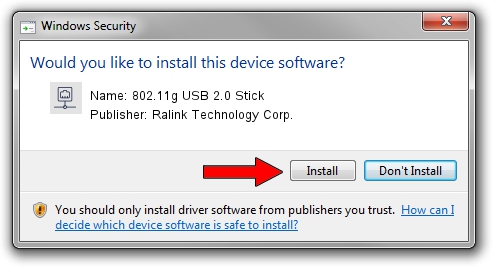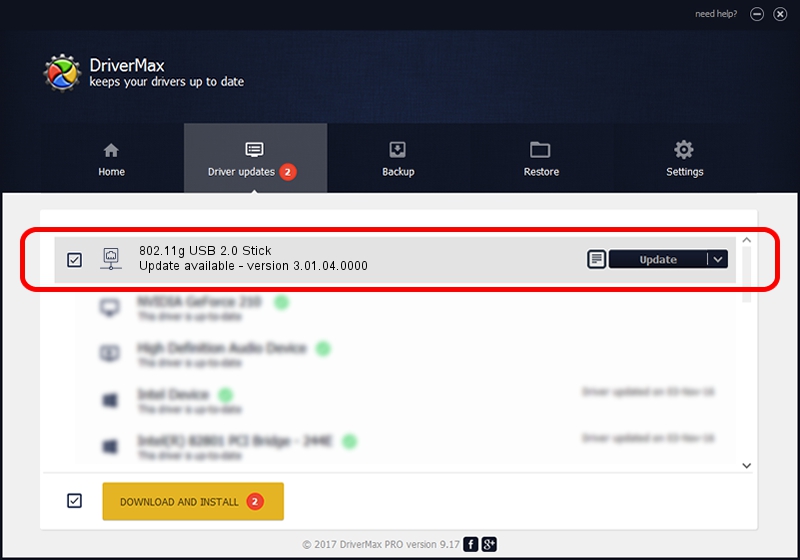Advertising seems to be blocked by your browser.
The ads help us provide this software and web site to you for free.
Please support our project by allowing our site to show ads.
Home /
Manufacturers /
Ralink Technology Corp. /
802.11g USB 2.0 Stick /
USB/VID_0DB0&PID_A861 /
3.01.04.0000 Feb 26, 2008
Driver for Ralink Technology Corp. 802.11g USB 2.0 Stick - downloading and installing it
802.11g USB 2.0 Stick is a Network Adapters hardware device. The developer of this driver was Ralink Technology Corp.. In order to make sure you are downloading the exact right driver the hardware id is USB/VID_0DB0&PID_A861.
1. Ralink Technology Corp. 802.11g USB 2.0 Stick - install the driver manually
- Download the setup file for Ralink Technology Corp. 802.11g USB 2.0 Stick driver from the link below. This is the download link for the driver version 3.01.04.0000 released on 2008-02-26.
- Start the driver setup file from a Windows account with administrative rights. If your User Access Control Service (UAC) is running then you will have to accept of the driver and run the setup with administrative rights.
- Go through the driver installation wizard, which should be pretty straightforward. The driver installation wizard will analyze your PC for compatible devices and will install the driver.
- Shutdown and restart your PC and enjoy the new driver, it is as simple as that.
Size of this driver: 237163 bytes (231.60 KB)
This driver was installed by many users and received an average rating of 4.2 stars out of 33058 votes.
This driver was released for the following versions of Windows:
- This driver works on Windows 2000 32 bits
- This driver works on Windows Server 2003 32 bits
- This driver works on Windows XP 32 bits
- This driver works on Windows Vista 32 bits
- This driver works on Windows 7 32 bits
- This driver works on Windows 8 32 bits
- This driver works on Windows 8.1 32 bits
- This driver works on Windows 10 32 bits
- This driver works on Windows 11 32 bits
2. Installing the Ralink Technology Corp. 802.11g USB 2.0 Stick driver using DriverMax: the easy way
The most important advantage of using DriverMax is that it will setup the driver for you in the easiest possible way and it will keep each driver up to date, not just this one. How easy can you install a driver using DriverMax? Let's follow a few steps!
- Start DriverMax and push on the yellow button that says ~SCAN FOR DRIVER UPDATES NOW~. Wait for DriverMax to scan and analyze each driver on your computer.
- Take a look at the list of driver updates. Search the list until you locate the Ralink Technology Corp. 802.11g USB 2.0 Stick driver. Click on Update.
- That's all, the driver is now installed!

Jul 24 2016 11:54PM / Written by Dan Armano for DriverMax
follow @danarm