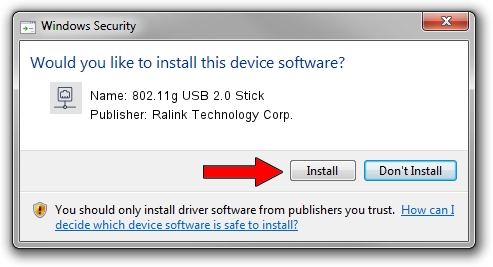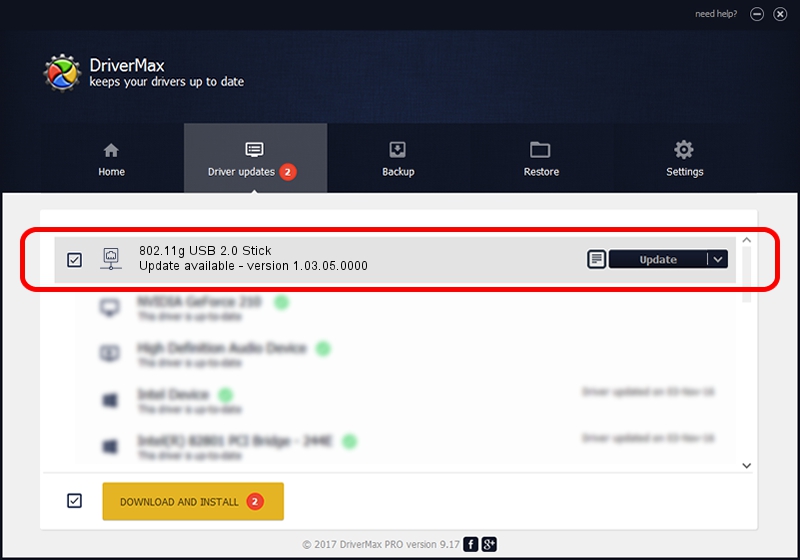Advertising seems to be blocked by your browser.
The ads help us provide this software and web site to you for free.
Please support our project by allowing our site to show ads.
Home /
Manufacturers /
Ralink Technology Corp. /
802.11g USB 2.0 Stick /
USB/VID_0DB0&PID_A861 /
1.03.05.0000 Jul 17, 2009
Download and install Ralink Technology Corp. 802.11g USB 2.0 Stick driver
802.11g USB 2.0 Stick is a Network Adapters hardware device. This driver was developed by Ralink Technology Corp.. The hardware id of this driver is USB/VID_0DB0&PID_A861; this string has to match your hardware.
1. Manually install Ralink Technology Corp. 802.11g USB 2.0 Stick driver
- Download the setup file for Ralink Technology Corp. 802.11g USB 2.0 Stick driver from the link below. This download link is for the driver version 1.03.05.0000 dated 2009-07-17.
- Start the driver setup file from a Windows account with administrative rights. If your User Access Control (UAC) is running then you will have to accept of the driver and run the setup with administrative rights.
- Go through the driver installation wizard, which should be pretty straightforward. The driver installation wizard will analyze your PC for compatible devices and will install the driver.
- Restart your PC and enjoy the new driver, as you can see it was quite smple.
Size of this driver: 128899 bytes (125.88 KB)
This driver received an average rating of 3.8 stars out of 30333 votes.
This driver is fully compatible with the following versions of Windows:
- This driver works on Windows 2000 32 bits
- This driver works on Windows Server 2003 32 bits
- This driver works on Windows XP 32 bits
- This driver works on Windows Vista 32 bits
- This driver works on Windows 7 32 bits
- This driver works on Windows 8 32 bits
- This driver works on Windows 8.1 32 bits
- This driver works on Windows 10 32 bits
- This driver works on Windows 11 32 bits
2. Using DriverMax to install Ralink Technology Corp. 802.11g USB 2.0 Stick driver
The most important advantage of using DriverMax is that it will install the driver for you in the easiest possible way and it will keep each driver up to date. How can you install a driver using DriverMax? Let's take a look!
- Open DriverMax and click on the yellow button named ~SCAN FOR DRIVER UPDATES NOW~. Wait for DriverMax to analyze each driver on your computer.
- Take a look at the list of detected driver updates. Scroll the list down until you find the Ralink Technology Corp. 802.11g USB 2.0 Stick driver. Click on Update.
- That's all, the driver is now installed!

Jul 7 2016 10:40PM / Written by Andreea Kartman for DriverMax
follow @DeeaKartman