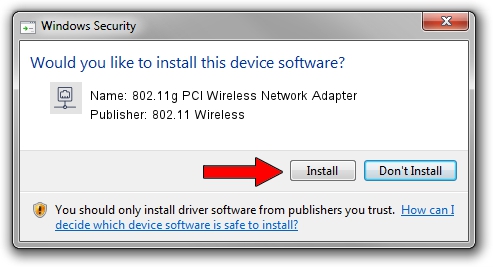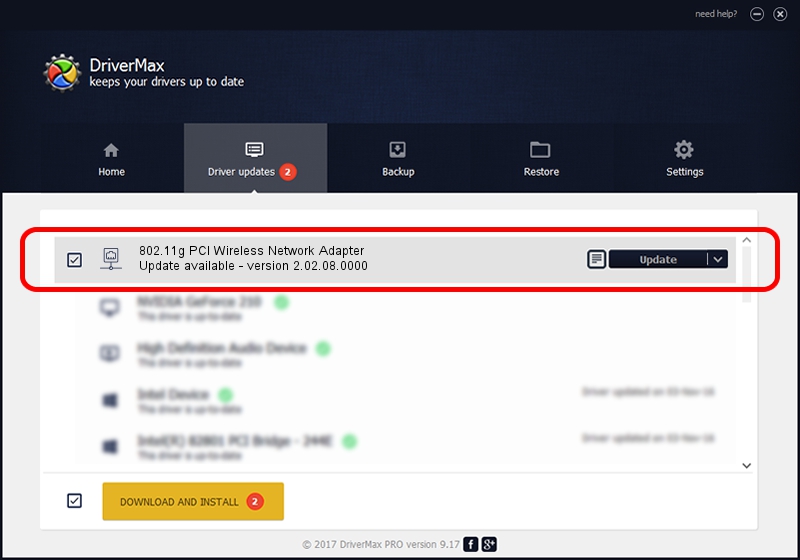Advertising seems to be blocked by your browser.
The ads help us provide this software and web site to you for free.
Please support our project by allowing our site to show ads.
Home /
Manufacturers /
802.11 Wireless /
802.11g PCI Wireless Network Adapter /
PCI/VEN_1814&DEV_0201&SUBSYS_68341462 /
2.02.08.0000 Sep 09, 2004
802.11 Wireless 802.11g PCI Wireless Network Adapter how to download and install the driver
802.11g PCI Wireless Network Adapter is a Network Adapters hardware device. This driver was developed by 802.11 Wireless. The hardware id of this driver is PCI/VEN_1814&DEV_0201&SUBSYS_68341462; this string has to match your hardware.
1. Manually install 802.11 Wireless 802.11g PCI Wireless Network Adapter driver
- Download the setup file for 802.11 Wireless 802.11g PCI Wireless Network Adapter driver from the link below. This is the download link for the driver version 2.02.08.0000 released on 2004-09-09.
- Run the driver setup file from a Windows account with administrative rights. If your User Access Control Service (UAC) is running then you will have to confirm the installation of the driver and run the setup with administrative rights.
- Follow the driver setup wizard, which should be quite straightforward. The driver setup wizard will analyze your PC for compatible devices and will install the driver.
- Restart your PC and enjoy the updated driver, it is as simple as that.
Driver file size: 105711 bytes (103.23 KB)
Driver rating 3.8 stars out of 66358 votes.
This driver was released for the following versions of Windows:
- This driver works on Windows 2000 32 bits
- This driver works on Windows Server 2003 32 bits
- This driver works on Windows XP 32 bits
- This driver works on Windows Vista 32 bits
- This driver works on Windows 7 32 bits
- This driver works on Windows 8 32 bits
- This driver works on Windows 8.1 32 bits
- This driver works on Windows 10 32 bits
- This driver works on Windows 11 32 bits
2. How to use DriverMax to install 802.11 Wireless 802.11g PCI Wireless Network Adapter driver
The advantage of using DriverMax is that it will install the driver for you in the easiest possible way and it will keep each driver up to date, not just this one. How can you install a driver using DriverMax? Let's take a look!
- Start DriverMax and push on the yellow button named ~SCAN FOR DRIVER UPDATES NOW~. Wait for DriverMax to scan and analyze each driver on your computer.
- Take a look at the list of detected driver updates. Scroll the list down until you find the 802.11 Wireless 802.11g PCI Wireless Network Adapter driver. Click the Update button.
- Finished installing the driver!

Jul 22 2016 11:47PM / Written by Daniel Statescu for DriverMax
follow @DanielStatescu