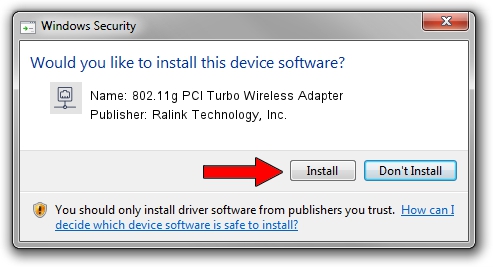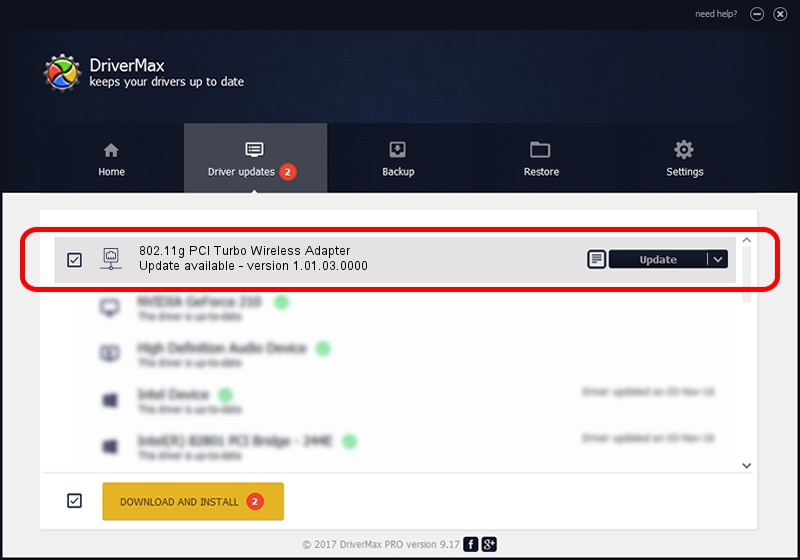Advertising seems to be blocked by your browser.
The ads help us provide this software and web site to you for free.
Please support our project by allowing our site to show ads.
Home /
Manufacturers /
Ralink Technology, Inc. /
802.11g PCI Turbo Wireless Adapter /
PCI/VEN_1814&DEV_0301&SUBSYS_B8341462 /
1.01.03.0000 Sep 07, 2006
Download and install Ralink Technology, Inc. 802.11g PCI Turbo Wireless Adapter driver
802.11g PCI Turbo Wireless Adapter is a Network Adapters hardware device. This driver was developed by Ralink Technology, Inc.. The hardware id of this driver is PCI/VEN_1814&DEV_0301&SUBSYS_B8341462; this string has to match your hardware.
1. Install Ralink Technology, Inc. 802.11g PCI Turbo Wireless Adapter driver manually
- Download the setup file for Ralink Technology, Inc. 802.11g PCI Turbo Wireless Adapter driver from the link below. This is the download link for the driver version 1.01.03.0000 dated 2006-09-07.
- Start the driver setup file from a Windows account with the highest privileges (rights). If your User Access Control (UAC) is enabled then you will have to accept of the driver and run the setup with administrative rights.
- Follow the driver installation wizard, which should be quite easy to follow. The driver installation wizard will scan your PC for compatible devices and will install the driver.
- Shutdown and restart your computer and enjoy the updated driver, as you can see it was quite smple.
The file size of this driver is 198794 bytes (194.13 KB)
Driver rating 4 stars out of 22079 votes.
This driver was released for the following versions of Windows:
- This driver works on Windows 2000 32 bits
- This driver works on Windows Server 2003 32 bits
- This driver works on Windows XP 32 bits
- This driver works on Windows Vista 32 bits
- This driver works on Windows 7 32 bits
- This driver works on Windows 8 32 bits
- This driver works on Windows 8.1 32 bits
- This driver works on Windows 10 32 bits
- This driver works on Windows 11 32 bits
2. The easy way: using DriverMax to install Ralink Technology, Inc. 802.11g PCI Turbo Wireless Adapter driver
The advantage of using DriverMax is that it will install the driver for you in the easiest possible way and it will keep each driver up to date. How can you install a driver using DriverMax? Let's take a look!
- Open DriverMax and press on the yellow button that says ~SCAN FOR DRIVER UPDATES NOW~. Wait for DriverMax to scan and analyze each driver on your computer.
- Take a look at the list of detected driver updates. Search the list until you find the Ralink Technology, Inc. 802.11g PCI Turbo Wireless Adapter driver. Click on Update.
- That's it, you installed your first driver!

Jul 14 2016 1:55AM / Written by Daniel Statescu for DriverMax
follow @DanielStatescu