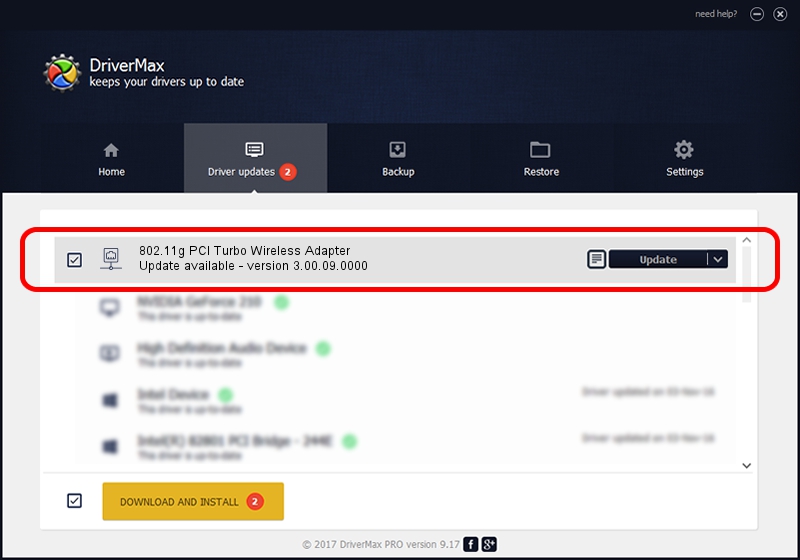Advertising seems to be blocked by your browser.
The ads help us provide this software and web site to you for free.
Please support our project by allowing our site to show ads.
Home /
Manufacturers /
Ralink Technology Corp. /
802.11g PCI Turbo Wireless Adapter /
PCI/VEN_1814&DEV_0301&SUBSYS_B8341462 /
3.00.09.0000 Apr 07, 2010
Driver for Ralink Technology Corp. 802.11g PCI Turbo Wireless Adapter - downloading and installing it
802.11g PCI Turbo Wireless Adapter is a Network Adapters device. This driver was developed by Ralink Technology Corp.. The hardware id of this driver is PCI/VEN_1814&DEV_0301&SUBSYS_B8341462; this string has to match your hardware.
1. Ralink Technology Corp. 802.11g PCI Turbo Wireless Adapter driver - how to install it manually
- You can download from the link below the driver installer file for the Ralink Technology Corp. 802.11g PCI Turbo Wireless Adapter driver. The archive contains version 3.00.09.0000 released on 2010-04-07 of the driver.
- Start the driver installer file from a user account with administrative rights. If your UAC (User Access Control) is enabled please confirm the installation of the driver and run the setup with administrative rights.
- Follow the driver setup wizard, which will guide you; it should be pretty easy to follow. The driver setup wizard will scan your PC and will install the right driver.
- When the operation finishes shutdown and restart your PC in order to use the updated driver. As you can see it was quite smple to install a Windows driver!
This driver received an average rating of 3.4 stars out of 82162 votes.
2. How to use DriverMax to install Ralink Technology Corp. 802.11g PCI Turbo Wireless Adapter driver
The most important advantage of using DriverMax is that it will setup the driver for you in just a few seconds and it will keep each driver up to date, not just this one. How easy can you install a driver with DriverMax? Let's follow a few steps!
- Open DriverMax and press on the yellow button that says ~SCAN FOR DRIVER UPDATES NOW~. Wait for DriverMax to scan and analyze each driver on your PC.
- Take a look at the list of available driver updates. Search the list until you locate the Ralink Technology Corp. 802.11g PCI Turbo Wireless Adapter driver. Click the Update button.
- Enjoy using the updated driver! :)