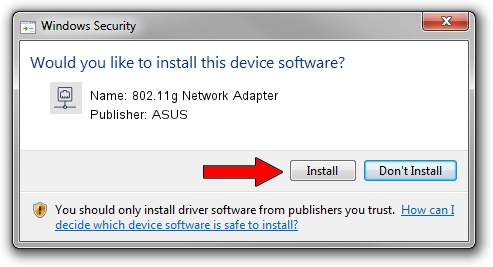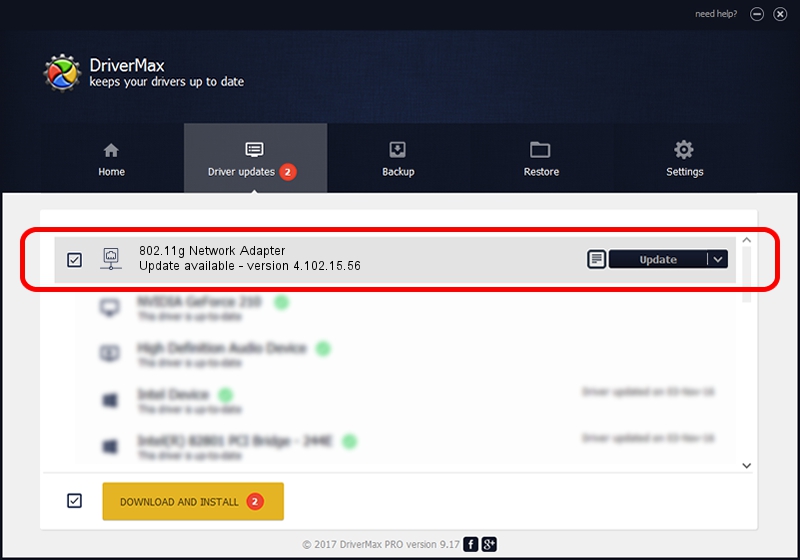Advertising seems to be blocked by your browser.
The ads help us provide this software and web site to you for free.
Please support our project by allowing our site to show ads.
Home /
Manufacturers /
ASUS /
802.11g Network Adapter /
PCI/VEN_14E4&DEV_4311&SUBSYS_170E1043 /
4.102.15.56 Nov 13, 2006
Download and install ASUS 802.11g Network Adapter driver
802.11g Network Adapter is a Network Adapters device. The Windows version of this driver was developed by ASUS. In order to make sure you are downloading the exact right driver the hardware id is PCI/VEN_14E4&DEV_4311&SUBSYS_170E1043.
1. ASUS 802.11g Network Adapter driver - how to install it manually
- Download the driver setup file for ASUS 802.11g Network Adapter driver from the location below. This download link is for the driver version 4.102.15.56 released on 2006-11-13.
- Start the driver installation file from a Windows account with administrative rights. If your UAC (User Access Control) is started then you will have to confirm the installation of the driver and run the setup with administrative rights.
- Go through the driver installation wizard, which should be quite straightforward. The driver installation wizard will scan your PC for compatible devices and will install the driver.
- Shutdown and restart your computer and enjoy the new driver, it is as simple as that.
The file size of this driver is 395235 bytes (385.97 KB)
Driver rating 4.6 stars out of 1356 votes.
This driver is fully compatible with the following versions of Windows:
- This driver works on Windows Vista 64 bits
- This driver works on Windows 7 64 bits
- This driver works on Windows 8 64 bits
- This driver works on Windows 8.1 64 bits
- This driver works on Windows 10 64 bits
- This driver works on Windows 11 64 bits
2. The easy way: using DriverMax to install ASUS 802.11g Network Adapter driver
The advantage of using DriverMax is that it will setup the driver for you in the easiest possible way and it will keep each driver up to date, not just this one. How can you install a driver using DriverMax? Let's follow a few steps!
- Open DriverMax and click on the yellow button that says ~SCAN FOR DRIVER UPDATES NOW~. Wait for DriverMax to scan and analyze each driver on your computer.
- Take a look at the list of driver updates. Search the list until you find the ASUS 802.11g Network Adapter driver. Click the Update button.
- That's all, the driver is now installed!

Jul 8 2016 8:24PM / Written by Daniel Statescu for DriverMax
follow @DanielStatescu