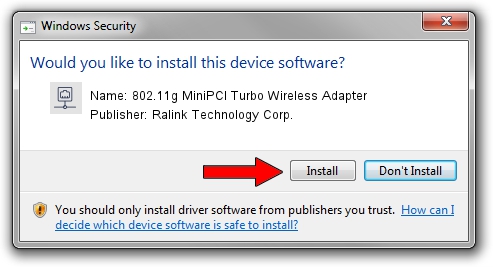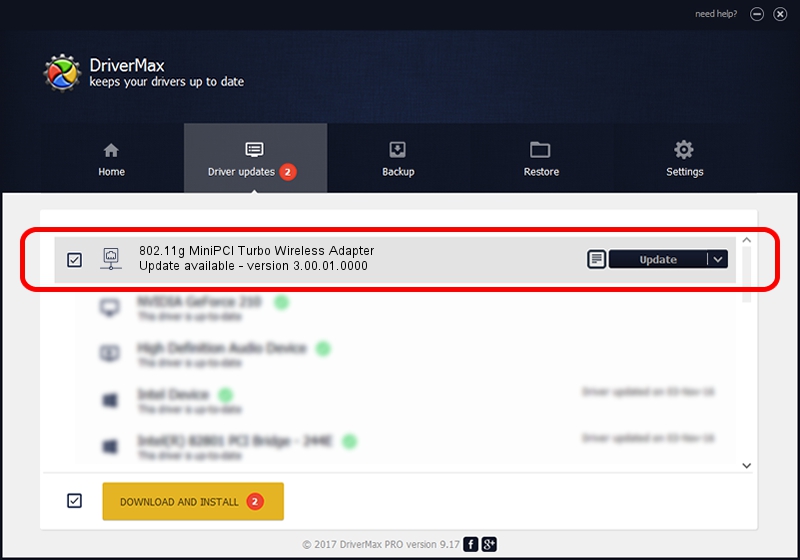Advertising seems to be blocked by your browser.
The ads help us provide this software and web site to you for free.
Please support our project by allowing our site to show ads.
Home /
Manufacturers /
Ralink Technology Corp. /
802.11g MiniPCI Turbo Wireless Adapter /
PCI/VEN_1814&DEV_0301&SUBSYS_B8331462 /
3.00.01.0000 Jun 02, 2009
Download and install Ralink Technology Corp. 802.11g MiniPCI Turbo Wireless Adapter driver
802.11g MiniPCI Turbo Wireless Adapter is a Network Adapters hardware device. The developer of this driver was Ralink Technology Corp.. The hardware id of this driver is PCI/VEN_1814&DEV_0301&SUBSYS_B8331462.
1. Ralink Technology Corp. 802.11g MiniPCI Turbo Wireless Adapter - install the driver manually
- Download the driver setup file for Ralink Technology Corp. 802.11g MiniPCI Turbo Wireless Adapter driver from the location below. This is the download link for the driver version 3.00.01.0000 released on 2009-06-02.
- Run the driver setup file from a Windows account with administrative rights. If your User Access Control (UAC) is started then you will have to confirm the installation of the driver and run the setup with administrative rights.
- Follow the driver setup wizard, which should be pretty straightforward. The driver setup wizard will scan your PC for compatible devices and will install the driver.
- Shutdown and restart your computer and enjoy the updated driver, it is as simple as that.
Driver file size: 380393 bytes (371.48 KB)
This driver received an average rating of 4.6 stars out of 21266 votes.
This driver is fully compatible with the following versions of Windows:
- This driver works on Windows 7 64 bits
- This driver works on Windows 8 64 bits
- This driver works on Windows 8.1 64 bits
- This driver works on Windows 10 64 bits
- This driver works on Windows 11 64 bits
2. How to install Ralink Technology Corp. 802.11g MiniPCI Turbo Wireless Adapter driver using DriverMax
The most important advantage of using DriverMax is that it will install the driver for you in just a few seconds and it will keep each driver up to date. How can you install a driver with DriverMax? Let's take a look!
- Start DriverMax and click on the yellow button that says ~SCAN FOR DRIVER UPDATES NOW~. Wait for DriverMax to scan and analyze each driver on your PC.
- Take a look at the list of available driver updates. Scroll the list down until you find the Ralink Technology Corp. 802.11g MiniPCI Turbo Wireless Adapter driver. Click on Update.
- That's it, you installed your first driver!

Jul 20 2016 7:44AM / Written by Andreea Kartman for DriverMax
follow @DeeaKartman