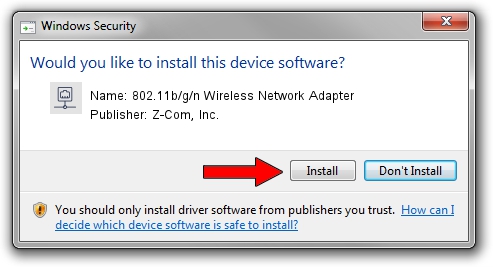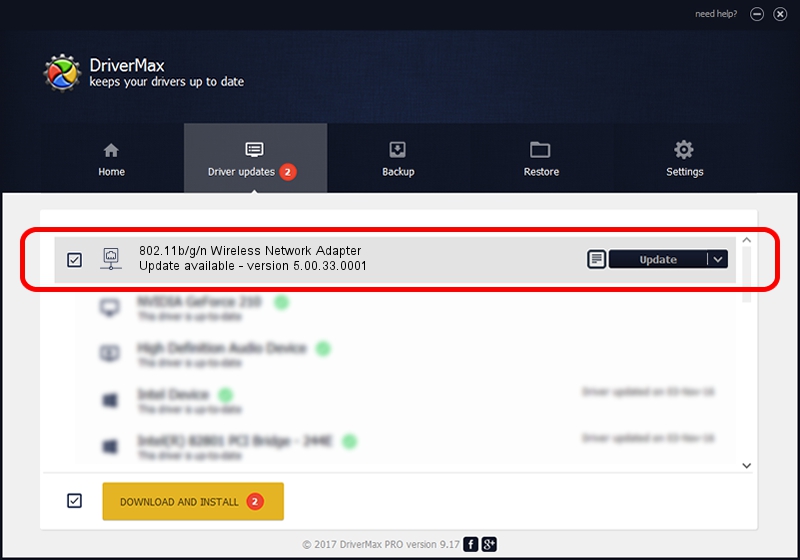Advertising seems to be blocked by your browser.
The ads help us provide this software and web site to you for free.
Please support our project by allowing our site to show ads.
Home /
Manufacturers /
Z-Com, Inc. /
802.11b/g/n Wireless Network Adapter /
PCI/VEN_1814&DEV_0601&SUBSYS_006117CF /
5.00.33.0001 Sep 23, 2013
Driver for Z-Com, Inc. 802.11b/g/n Wireless Network Adapter - downloading and installing it
802.11b/g/n Wireless Network Adapter is a Network Adapters hardware device. This driver was developed by Z-Com, Inc.. The hardware id of this driver is PCI/VEN_1814&DEV_0601&SUBSYS_006117CF.
1. How to manually install Z-Com, Inc. 802.11b/g/n Wireless Network Adapter driver
- You can download from the link below the driver setup file for the Z-Com, Inc. 802.11b/g/n Wireless Network Adapter driver. The archive contains version 5.00.33.0001 released on 2013-09-23 of the driver.
- Start the driver installer file from a user account with the highest privileges (rights). If your User Access Control Service (UAC) is started please accept of the driver and run the setup with administrative rights.
- Follow the driver installation wizard, which will guide you; it should be pretty easy to follow. The driver installation wizard will analyze your PC and will install the right driver.
- When the operation finishes shutdown and restart your PC in order to use the updated driver. It is as simple as that to install a Windows driver!
This driver was rated with an average of 3.1 stars by 65367 users.
2. Installing the Z-Com, Inc. 802.11b/g/n Wireless Network Adapter driver using DriverMax: the easy way
The advantage of using DriverMax is that it will setup the driver for you in just a few seconds and it will keep each driver up to date. How can you install a driver using DriverMax? Let's take a look!
- Start DriverMax and click on the yellow button named ~SCAN FOR DRIVER UPDATES NOW~. Wait for DriverMax to scan and analyze each driver on your PC.
- Take a look at the list of driver updates. Scroll the list down until you find the Z-Com, Inc. 802.11b/g/n Wireless Network Adapter driver. Click the Update button.
- Finished installing the driver!