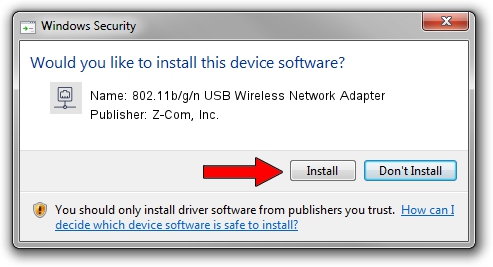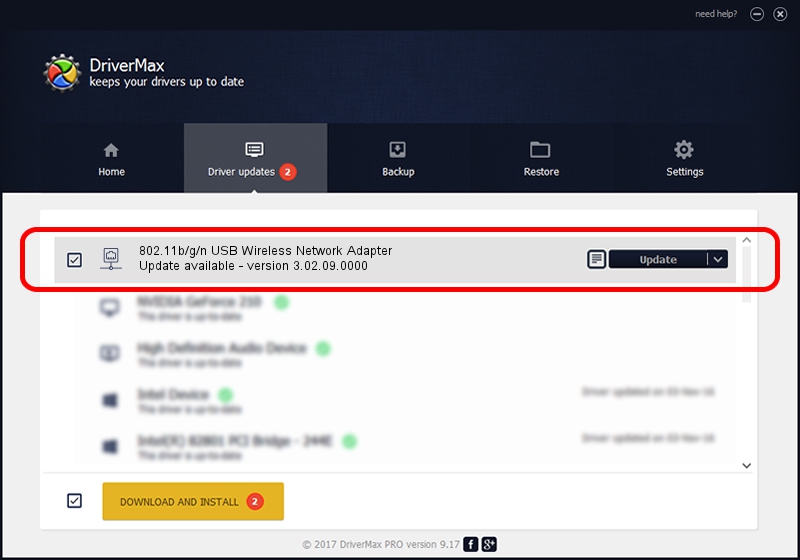Advertising seems to be blocked by your browser.
The ads help us provide this software and web site to you for free.
Please support our project by allowing our site to show ads.
Home /
Manufacturers /
Z-Com, Inc. /
802.11b/g/n USB Wireless Network Adapter /
USB/VID_0CDE&PID_0022 /
3.02.09.0000 Apr 17, 2012
Z-Com, Inc. 802.11b/g/n USB Wireless Network Adapter driver download and installation
802.11b/g/n USB Wireless Network Adapter is a Network Adapters device. This Windows driver was developed by Z-Com, Inc.. The hardware id of this driver is USB/VID_0CDE&PID_0022.
1. Install Z-Com, Inc. 802.11b/g/n USB Wireless Network Adapter driver manually
- Download the setup file for Z-Com, Inc. 802.11b/g/n USB Wireless Network Adapter driver from the location below. This is the download link for the driver version 3.02.09.0000 released on 2012-04-17.
- Run the driver installation file from a Windows account with the highest privileges (rights). If your User Access Control (UAC) is enabled then you will have to accept of the driver and run the setup with administrative rights.
- Go through the driver setup wizard, which should be quite straightforward. The driver setup wizard will analyze your PC for compatible devices and will install the driver.
- Restart your computer and enjoy the updated driver, it is as simple as that.
This driver received an average rating of 4 stars out of 49944 votes.
2. How to install Z-Com, Inc. 802.11b/g/n USB Wireless Network Adapter driver using DriverMax
The advantage of using DriverMax is that it will setup the driver for you in just a few seconds and it will keep each driver up to date, not just this one. How easy can you install a driver using DriverMax? Let's follow a few steps!
- Open DriverMax and click on the yellow button named ~SCAN FOR DRIVER UPDATES NOW~. Wait for DriverMax to scan and analyze each driver on your computer.
- Take a look at the list of driver updates. Search the list until you find the Z-Com, Inc. 802.11b/g/n USB Wireless Network Adapter driver. Click the Update button.
- Finished installing the driver!

Jul 7 2016 7:07AM / Written by Dan Armano for DriverMax
follow @danarm