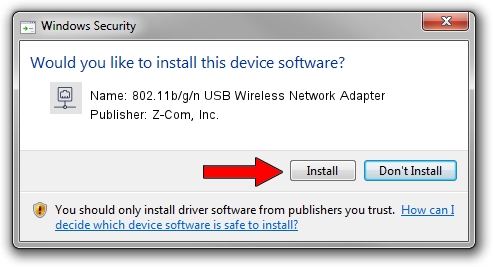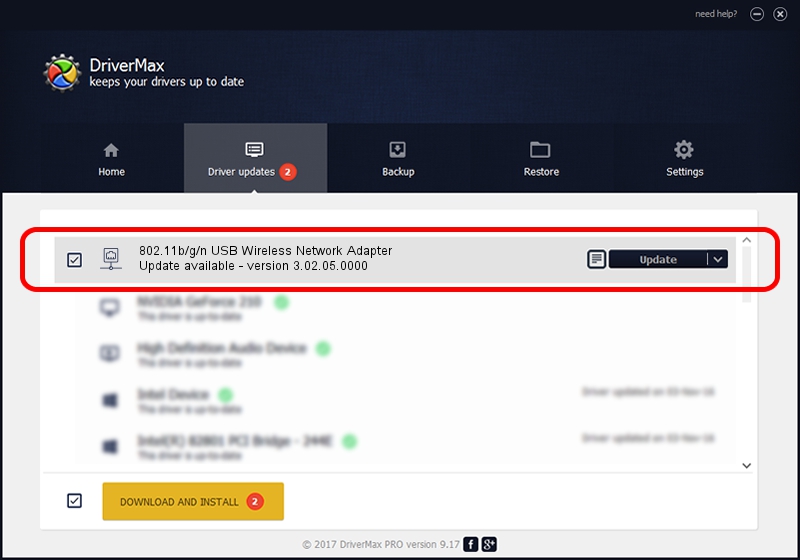Advertising seems to be blocked by your browser.
The ads help us provide this software and web site to you for free.
Please support our project by allowing our site to show ads.
Home /
Manufacturers /
Z-Com, Inc. /
802.11b/g/n USB Wireless Network Adapter /
USB/VID_0CDE&PID_0022 /
3.02.05.0000 Nov 11, 2011
Z-Com, Inc. 802.11b/g/n USB Wireless Network Adapter how to download and install the driver
802.11b/g/n USB Wireless Network Adapter is a Network Adapters device. This driver was developed by Z-Com, Inc.. In order to make sure you are downloading the exact right driver the hardware id is USB/VID_0CDE&PID_0022.
1. Manually install Z-Com, Inc. 802.11b/g/n USB Wireless Network Adapter driver
- Download the driver setup file for Z-Com, Inc. 802.11b/g/n USB Wireless Network Adapter driver from the link below. This is the download link for the driver version 3.02.05.0000 released on 2011-11-11.
- Run the driver setup file from a Windows account with administrative rights. If your User Access Control Service (UAC) is running then you will have to accept of the driver and run the setup with administrative rights.
- Go through the driver setup wizard, which should be quite easy to follow. The driver setup wizard will analyze your PC for compatible devices and will install the driver.
- Shutdown and restart your computer and enjoy the updated driver, it is as simple as that.
Download size of the driver: 796578 bytes (777.91 KB)
Driver rating 4.1 stars out of 45173 votes.
This driver will work for the following versions of Windows:
- This driver works on Windows 2000 64 bits
- This driver works on Windows Server 2003 64 bits
- This driver works on Windows XP 64 bits
- This driver works on Windows Vista 64 bits
- This driver works on Windows 7 64 bits
- This driver works on Windows 8 64 bits
- This driver works on Windows 8.1 64 bits
- This driver works on Windows 10 64 bits
- This driver works on Windows 11 64 bits
2. How to install Z-Com, Inc. 802.11b/g/n USB Wireless Network Adapter driver using DriverMax
The advantage of using DriverMax is that it will setup the driver for you in the easiest possible way and it will keep each driver up to date. How can you install a driver with DriverMax? Let's take a look!
- Open DriverMax and press on the yellow button that says ~SCAN FOR DRIVER UPDATES NOW~. Wait for DriverMax to scan and analyze each driver on your PC.
- Take a look at the list of driver updates. Scroll the list down until you locate the Z-Com, Inc. 802.11b/g/n USB Wireless Network Adapter driver. Click on Update.
- Enjoy using the updated driver! :)

Jul 7 2016 9:31PM / Written by Daniel Statescu for DriverMax
follow @DanielStatescu