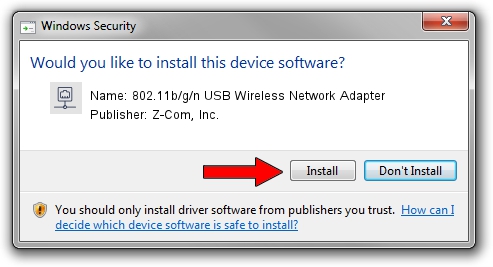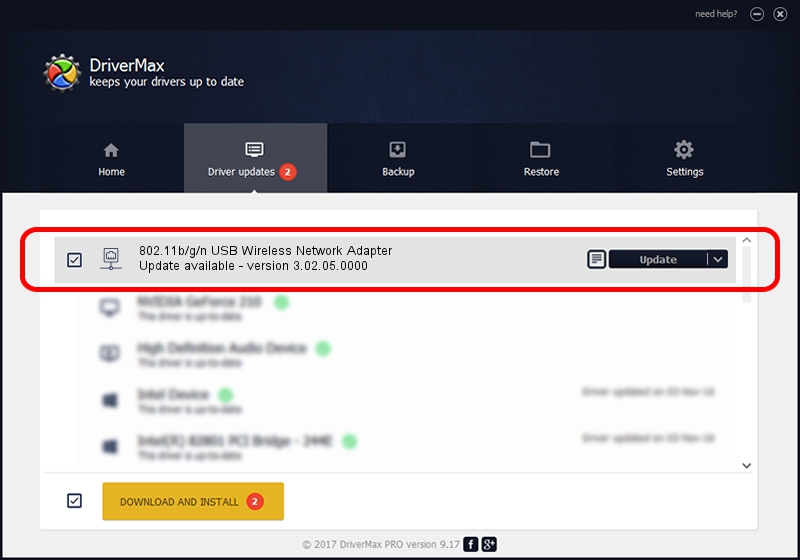Advertising seems to be blocked by your browser.
The ads help us provide this software and web site to you for free.
Please support our project by allowing our site to show ads.
Home /
Manufacturers /
Z-Com, Inc. /
802.11b/g/n USB Wireless Network Adapter /
USB/VID_0CDE&PID_0022 /
3.02.05.0000 Nov 10, 2011
Driver for Z-Com, Inc. 802.11b/g/n USB Wireless Network Adapter - downloading and installing it
802.11b/g/n USB Wireless Network Adapter is a Network Adapters hardware device. This driver was developed by Z-Com, Inc.. The hardware id of this driver is USB/VID_0CDE&PID_0022; this string has to match your hardware.
1. Z-Com, Inc. 802.11b/g/n USB Wireless Network Adapter driver - how to install it manually
- Download the setup file for Z-Com, Inc. 802.11b/g/n USB Wireless Network Adapter driver from the link below. This is the download link for the driver version 3.02.05.0000 dated 2011-11-10.
- Start the driver installation file from a Windows account with administrative rights. If your User Access Control (UAC) is running then you will have to confirm the installation of the driver and run the setup with administrative rights.
- Follow the driver installation wizard, which should be pretty straightforward. The driver installation wizard will scan your PC for compatible devices and will install the driver.
- Restart your computer and enjoy the fresh driver, it is as simple as that.
Driver file size: 839161 bytes (819.49 KB)
Driver rating 5 stars out of 50182 votes.
This driver will work for the following versions of Windows:
- This driver works on Windows 7 64 bits
- This driver works on Windows 8 64 bits
- This driver works on Windows 8.1 64 bits
- This driver works on Windows 10 64 bits
- This driver works on Windows 11 64 bits
2. Using DriverMax to install Z-Com, Inc. 802.11b/g/n USB Wireless Network Adapter driver
The advantage of using DriverMax is that it will setup the driver for you in the easiest possible way and it will keep each driver up to date, not just this one. How easy can you install a driver with DriverMax? Let's follow a few steps!
- Start DriverMax and press on the yellow button that says ~SCAN FOR DRIVER UPDATES NOW~. Wait for DriverMax to scan and analyze each driver on your computer.
- Take a look at the list of available driver updates. Scroll the list down until you find the Z-Com, Inc. 802.11b/g/n USB Wireless Network Adapter driver. Click the Update button.
- That's all, the driver is now installed!

Dec 27 2023 5:20AM / Written by Andreea Kartman for DriverMax
follow @DeeaKartman