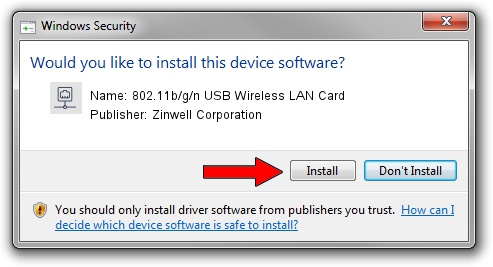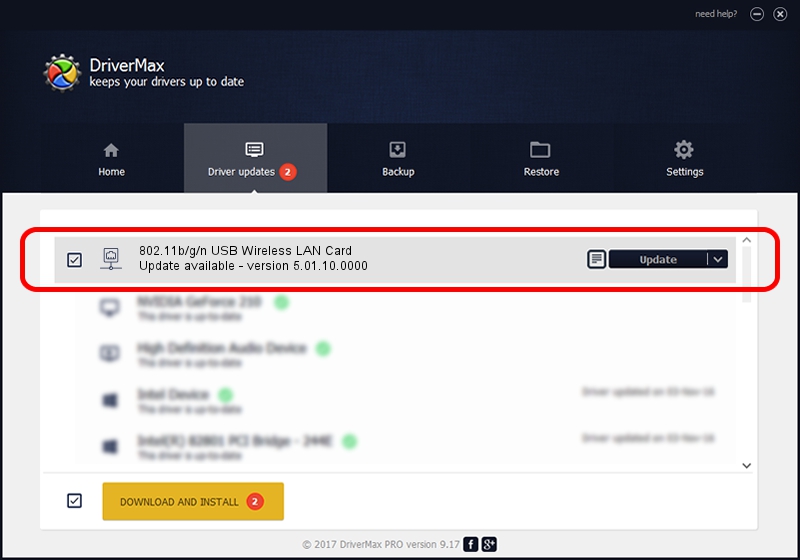Advertising seems to be blocked by your browser.
The ads help us provide this software and web site to you for free.
Please support our project by allowing our site to show ads.
Home /
Manufacturers /
Zinwell Corporation /
802.11b/g/n USB Wireless LAN Card /
USB/VID_5A57&PID_0282 /
5.01.10.0000 Jan 13, 2014
Zinwell Corporation 802.11b/g/n USB Wireless LAN Card driver download and installation
802.11b/g/n USB Wireless LAN Card is a Network Adapters hardware device. This Windows driver was developed by Zinwell Corporation. The hardware id of this driver is USB/VID_5A57&PID_0282.
1. How to manually install Zinwell Corporation 802.11b/g/n USB Wireless LAN Card driver
- Download the driver setup file for Zinwell Corporation 802.11b/g/n USB Wireless LAN Card driver from the location below. This is the download link for the driver version 5.01.10.0000 dated 2014-01-13.
- Run the driver setup file from a Windows account with administrative rights. If your User Access Control Service (UAC) is running then you will have to accept of the driver and run the setup with administrative rights.
- Follow the driver setup wizard, which should be quite easy to follow. The driver setup wizard will analyze your PC for compatible devices and will install the driver.
- Restart your PC and enjoy the updated driver, it is as simple as that.
Driver rating 3 stars out of 52013 votes.
2. Using DriverMax to install Zinwell Corporation 802.11b/g/n USB Wireless LAN Card driver
The advantage of using DriverMax is that it will install the driver for you in just a few seconds and it will keep each driver up to date, not just this one. How can you install a driver with DriverMax? Let's see!
- Open DriverMax and click on the yellow button named ~SCAN FOR DRIVER UPDATES NOW~. Wait for DriverMax to scan and analyze each driver on your computer.
- Take a look at the list of detected driver updates. Scroll the list down until you find the Zinwell Corporation 802.11b/g/n USB Wireless LAN Card driver. Click the Update button.
- Finished installing the driver!

Jul 12 2016 10:35AM / Written by Daniel Statescu for DriverMax
follow @DanielStatescu