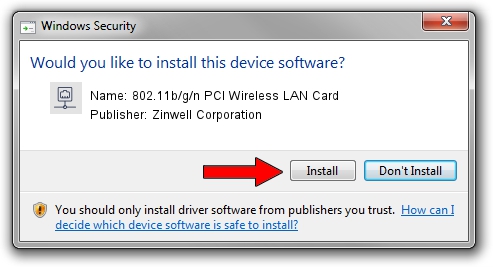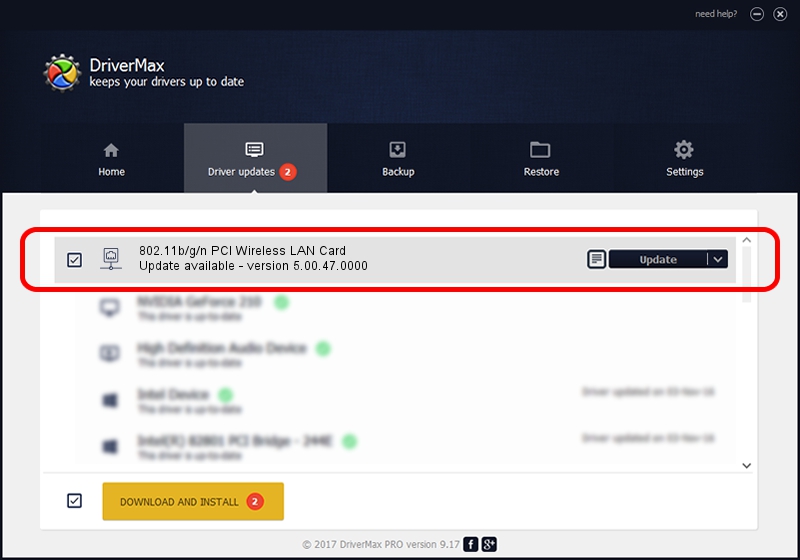Advertising seems to be blocked by your browser.
The ads help us provide this software and web site to you for free.
Please support our project by allowing our site to show ads.
Home /
Manufacturers /
Zinwell Corporation /
802.11b/g/n PCI Wireless LAN Card /
PCI/VEN_1814&DEV_0601&SUBSYS_03005A57 /
5.00.47.0000 Apr 24, 2014
Download and install Zinwell Corporation 802.11b/g/n PCI Wireless LAN Card driver
802.11b/g/n PCI Wireless LAN Card is a Network Adapters hardware device. The Windows version of this driver was developed by Zinwell Corporation. The hardware id of this driver is PCI/VEN_1814&DEV_0601&SUBSYS_03005A57.
1. Zinwell Corporation 802.11b/g/n PCI Wireless LAN Card - install the driver manually
- Download the setup file for Zinwell Corporation 802.11b/g/n PCI Wireless LAN Card driver from the link below. This is the download link for the driver version 5.00.47.0000 dated 2014-04-24.
- Run the driver setup file from a Windows account with the highest privileges (rights). If your User Access Control (UAC) is running then you will have to accept of the driver and run the setup with administrative rights.
- Follow the driver setup wizard, which should be pretty straightforward. The driver setup wizard will analyze your PC for compatible devices and will install the driver.
- Restart your PC and enjoy the updated driver, as you can see it was quite smple.
Driver rating 3.5 stars out of 27121 votes.
2. Installing the Zinwell Corporation 802.11b/g/n PCI Wireless LAN Card driver using DriverMax: the easy way
The advantage of using DriverMax is that it will install the driver for you in just a few seconds and it will keep each driver up to date, not just this one. How can you install a driver with DriverMax? Let's follow a few steps!
- Open DriverMax and push on the yellow button that says ~SCAN FOR DRIVER UPDATES NOW~. Wait for DriverMax to scan and analyze each driver on your PC.
- Take a look at the list of driver updates. Search the list until you locate the Zinwell Corporation 802.11b/g/n PCI Wireless LAN Card driver. Click the Update button.
- Finished installing the driver!

Jun 21 2016 8:11PM / Written by Andreea Kartman for DriverMax
follow @DeeaKartman