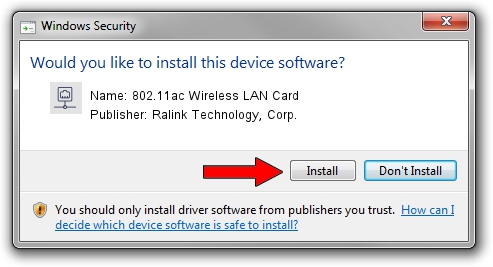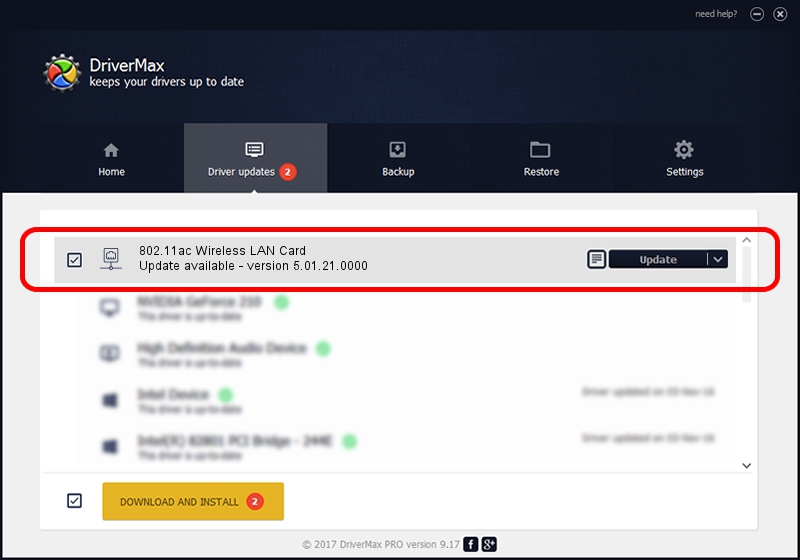Advertising seems to be blocked by your browser.
The ads help us provide this software and web site to you for free.
Please support our project by allowing our site to show ads.
Home /
Manufacturers /
Ralink Technology, Corp. /
802.11ac Wireless LAN Card /
USB/VID_148F&PID_7610 /
5.01.21.0000 Feb 02, 2015
Driver for Ralink Technology, Corp. 802.11ac Wireless LAN Card - downloading and installing it
802.11ac Wireless LAN Card is a Network Adapters device. The developer of this driver was Ralink Technology, Corp.. The hardware id of this driver is USB/VID_148F&PID_7610.
1. How to manually install Ralink Technology, Corp. 802.11ac Wireless LAN Card driver
- You can download from the link below the driver installer file for the Ralink Technology, Corp. 802.11ac Wireless LAN Card driver. The archive contains version 5.01.21.0000 released on 2015-02-02 of the driver.
- Run the driver installer file from a user account with administrative rights. If your User Access Control Service (UAC) is enabled please confirm the installation of the driver and run the setup with administrative rights.
- Follow the driver installation wizard, which will guide you; it should be pretty easy to follow. The driver installation wizard will scan your computer and will install the right driver.
- When the operation finishes restart your PC in order to use the updated driver. It is as simple as that to install a Windows driver!
Size of this driver: 1243892 bytes (1.19 MB)
Driver rating 4.4 stars out of 96030 votes.
This driver was released for the following versions of Windows:
- This driver works on Windows 7 32 bits
- This driver works on Windows 8 32 bits
- This driver works on Windows 8.1 32 bits
- This driver works on Windows 10 32 bits
- This driver works on Windows 11 32 bits
2. Using DriverMax to install Ralink Technology, Corp. 802.11ac Wireless LAN Card driver
The most important advantage of using DriverMax is that it will setup the driver for you in just a few seconds and it will keep each driver up to date, not just this one. How can you install a driver with DriverMax? Let's follow a few steps!
- Start DriverMax and press on the yellow button named ~SCAN FOR DRIVER UPDATES NOW~. Wait for DriverMax to scan and analyze each driver on your computer.
- Take a look at the list of available driver updates. Search the list until you find the Ralink Technology, Corp. 802.11ac Wireless LAN Card driver. Click the Update button.
- That's it, you installed your first driver!

Jan 18 2024 6:14PM / Written by Dan Armano for DriverMax
follow @danarm