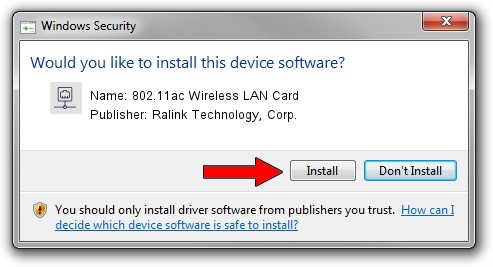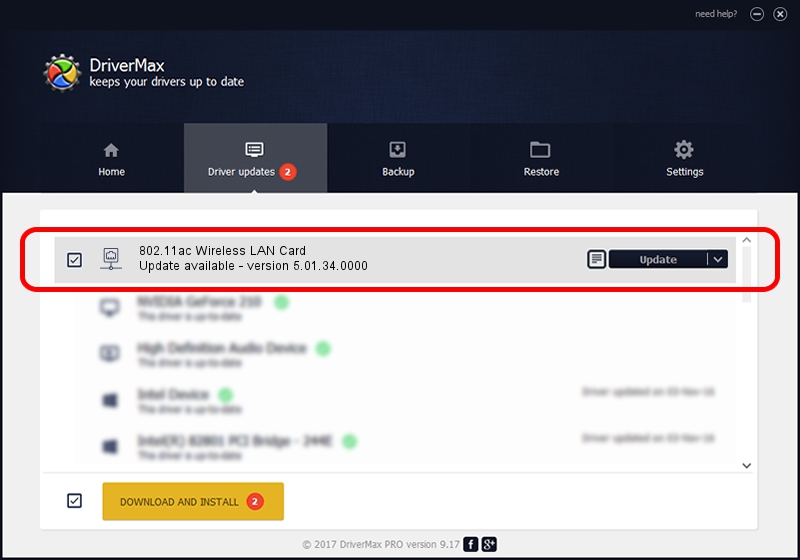Advertising seems to be blocked by your browser.
The ads help us provide this software and web site to you for free.
Please support our project by allowing our site to show ads.
Home /
Manufacturers /
Ralink Technology, Corp. /
802.11ac Wireless LAN Card /
USB/VID_148F&PID_6570 /
5.01.34.0000 Nov 16, 2017
Ralink Technology, Corp. 802.11ac Wireless LAN Card - two ways of downloading and installing the driver
802.11ac Wireless LAN Card is a Network Adapters hardware device. This Windows driver was developed by Ralink Technology, Corp.. USB/VID_148F&PID_6570 is the matching hardware id of this device.
1. Manually install Ralink Technology, Corp. 802.11ac Wireless LAN Card driver
- Download the setup file for Ralink Technology, Corp. 802.11ac Wireless LAN Card driver from the location below. This is the download link for the driver version 5.01.34.0000 dated 2017-11-16.
- Run the driver setup file from a Windows account with the highest privileges (rights). If your User Access Control Service (UAC) is running then you will have to confirm the installation of the driver and run the setup with administrative rights.
- Go through the driver installation wizard, which should be pretty easy to follow. The driver installation wizard will scan your PC for compatible devices and will install the driver.
- Restart your computer and enjoy the new driver, it is as simple as that.
Size of this driver: 1271618 bytes (1.21 MB)
This driver received an average rating of 4.9 stars out of 27698 votes.
This driver is compatible with the following versions of Windows:
- This driver works on Windows 7 32 bits
- This driver works on Windows 8 32 bits
- This driver works on Windows 8.1 32 bits
- This driver works on Windows 10 32 bits
- This driver works on Windows 11 32 bits
2. Installing the Ralink Technology, Corp. 802.11ac Wireless LAN Card driver using DriverMax: the easy way
The most important advantage of using DriverMax is that it will setup the driver for you in just a few seconds and it will keep each driver up to date, not just this one. How can you install a driver using DriverMax? Let's follow a few steps!
- Start DriverMax and click on the yellow button named ~SCAN FOR DRIVER UPDATES NOW~. Wait for DriverMax to scan and analyze each driver on your PC.
- Take a look at the list of available driver updates. Scroll the list down until you locate the Ralink Technology, Corp. 802.11ac Wireless LAN Card driver. Click the Update button.
- That's it, you installed your first driver!

Jun 14 2024 2:26AM / Written by Daniel Statescu for DriverMax
follow @DanielStatescu