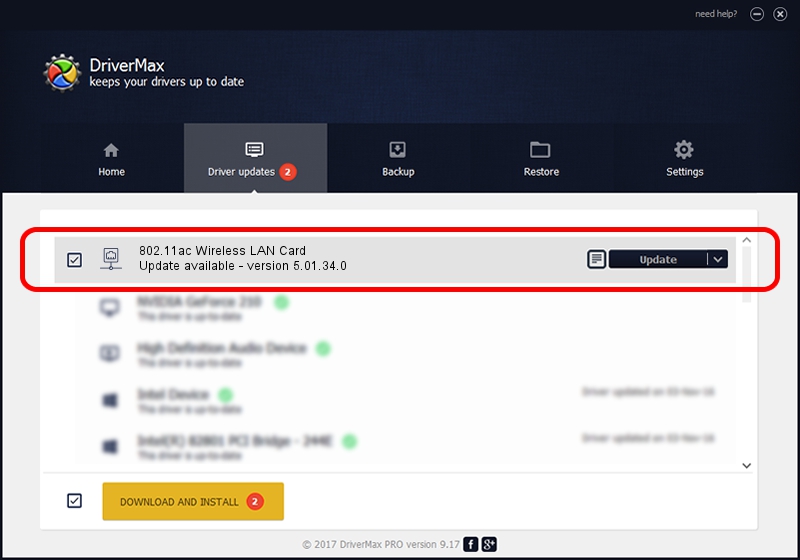Advertising seems to be blocked by your browser.
The ads help us provide this software and web site to you for free.
Please support our project by allowing our site to show ads.
Home /
Manufacturers /
Ralink Technology, Corp. /
802.11ac Wireless LAN Card /
USB/VID_148F&PID_6370 /
5.01.34.0 Dec 20, 2017
Driver for Ralink Technology, Corp. 802.11ac Wireless LAN Card - downloading and installing it
802.11ac Wireless LAN Card is a Network Adapters hardware device. This driver was developed by Ralink Technology, Corp.. The hardware id of this driver is USB/VID_148F&PID_6370.
1. How to manually install Ralink Technology, Corp. 802.11ac Wireless LAN Card driver
- Download the setup file for Ralink Technology, Corp. 802.11ac Wireless LAN Card driver from the link below. This download link is for the driver version 5.01.34.0 dated 2017-12-20.
- Run the driver installation file from a Windows account with administrative rights. If your User Access Control (UAC) is started then you will have to confirm the installation of the driver and run the setup with administrative rights.
- Go through the driver installation wizard, which should be pretty easy to follow. The driver installation wizard will scan your PC for compatible devices and will install the driver.
- Shutdown and restart your computer and enjoy the updated driver, it is as simple as that.
File size of the driver: 1451845 bytes (1.38 MB)
This driver received an average rating of 4.1 stars out of 4250 votes.
This driver is compatible with the following versions of Windows:
- This driver works on Windows 2000 32 bits
- This driver works on Windows Server 2003 32 bits
- This driver works on Windows XP 32 bits
- This driver works on Windows Vista 32 bits
- This driver works on Windows 7 32 bits
- This driver works on Windows 8 32 bits
- This driver works on Windows 8.1 32 bits
- This driver works on Windows 10 32 bits
- This driver works on Windows 11 32 bits
2. How to use DriverMax to install Ralink Technology, Corp. 802.11ac Wireless LAN Card driver
The advantage of using DriverMax is that it will setup the driver for you in just a few seconds and it will keep each driver up to date, not just this one. How can you install a driver with DriverMax? Let's follow a few steps!
- Start DriverMax and click on the yellow button named ~SCAN FOR DRIVER UPDATES NOW~. Wait for DriverMax to scan and analyze each driver on your PC.
- Take a look at the list of detected driver updates. Scroll the list down until you locate the Ralink Technology, Corp. 802.11ac Wireless LAN Card driver. Click the Update button.
- Finished installing the driver!

Jun 16 2024 12:31AM / Written by Andreea Kartman for DriverMax
follow @DeeaKartman