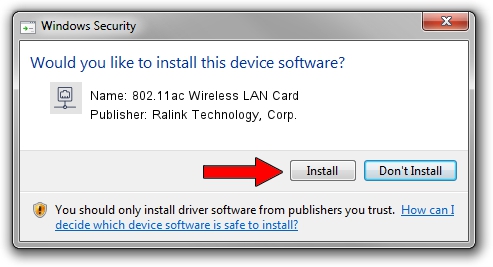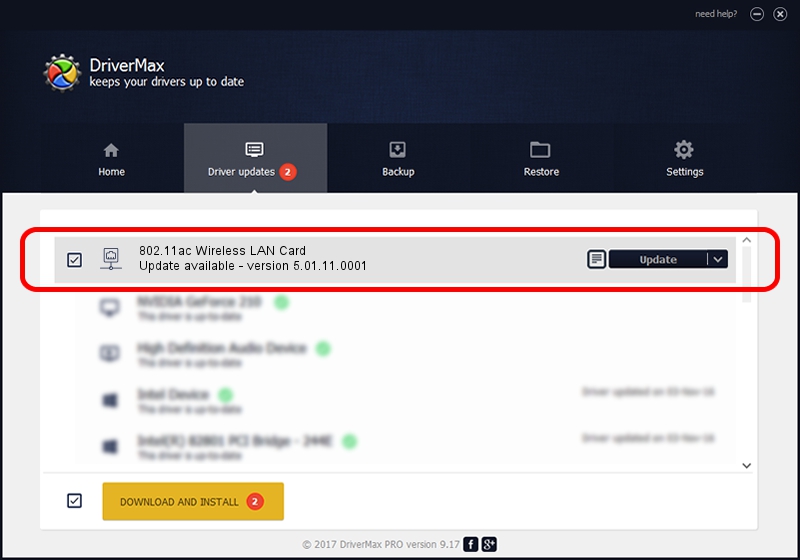Advertising seems to be blocked by your browser.
The ads help us provide this software and web site to you for free.
Please support our project by allowing our site to show ads.
Home /
Manufacturers /
Ralink Technology, Corp. /
802.11ac Wireless LAN Card /
USB/VID_148F&PID_6370 /
5.01.11.0001 Feb 25, 2014
Ralink Technology, Corp. 802.11ac Wireless LAN Card how to download and install the driver
802.11ac Wireless LAN Card is a Network Adapters device. This driver was developed by Ralink Technology, Corp.. The hardware id of this driver is USB/VID_148F&PID_6370.
1. Ralink Technology, Corp. 802.11ac Wireless LAN Card driver - how to install it manually
- Download the driver setup file for Ralink Technology, Corp. 802.11ac Wireless LAN Card driver from the location below. This download link is for the driver version 5.01.11.0001 released on 2014-02-25.
- Run the driver setup file from a Windows account with administrative rights. If your User Access Control (UAC) is enabled then you will have to confirm the installation of the driver and run the setup with administrative rights.
- Follow the driver installation wizard, which should be pretty easy to follow. The driver installation wizard will scan your PC for compatible devices and will install the driver.
- Restart your computer and enjoy the updated driver, as you can see it was quite smple.
Driver rating 4 stars out of 11127 votes.
2. The easy way: using DriverMax to install Ralink Technology, Corp. 802.11ac Wireless LAN Card driver
The advantage of using DriverMax is that it will install the driver for you in the easiest possible way and it will keep each driver up to date. How easy can you install a driver with DriverMax? Let's take a look!
- Start DriverMax and push on the yellow button named ~SCAN FOR DRIVER UPDATES NOW~. Wait for DriverMax to scan and analyze each driver on your computer.
- Take a look at the list of available driver updates. Scroll the list down until you find the Ralink Technology, Corp. 802.11ac Wireless LAN Card driver. Click the Update button.
- Finished installing the driver!

Jun 27 2016 3:15PM / Written by Daniel Statescu for DriverMax
follow @DanielStatescu