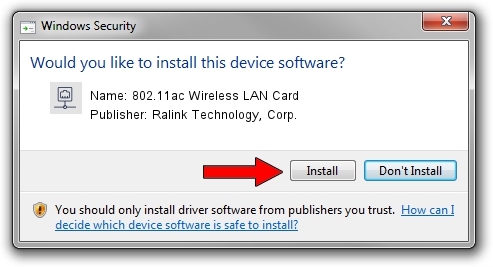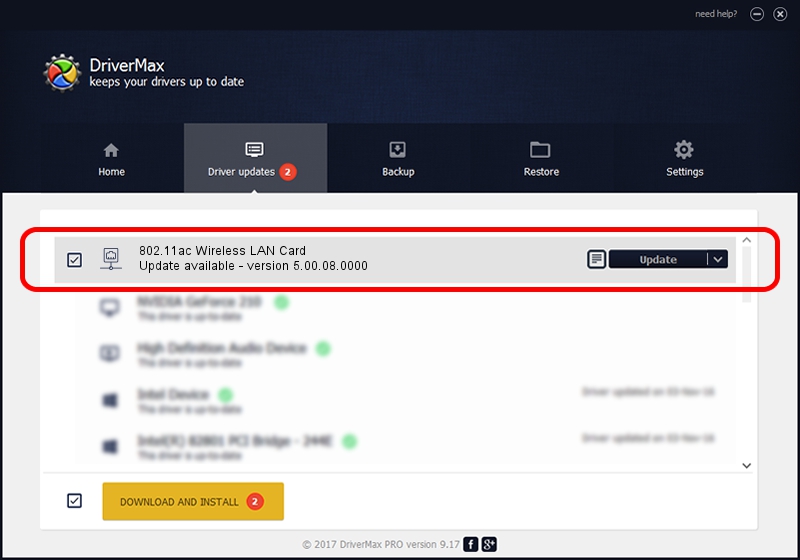Advertising seems to be blocked by your browser.
The ads help us provide this software and web site to you for free.
Please support our project by allowing our site to show ads.
Home /
Manufacturers /
Ralink Technology, Corp. /
802.11ac Wireless LAN Card /
USB/VID_0E8D&PID_7610 /
5.00.08.0000 Feb 07, 2013
Download and install Ralink Technology, Corp. 802.11ac Wireless LAN Card driver
802.11ac Wireless LAN Card is a Network Adapters device. This Windows driver was developed by Ralink Technology, Corp.. The hardware id of this driver is USB/VID_0E8D&PID_7610; this string has to match your hardware.
1. How to manually install Ralink Technology, Corp. 802.11ac Wireless LAN Card driver
- Download the driver setup file for Ralink Technology, Corp. 802.11ac Wireless LAN Card driver from the location below. This is the download link for the driver version 5.00.08.0000 dated 2013-02-07.
- Run the driver installation file from a Windows account with administrative rights. If your User Access Control Service (UAC) is running then you will have to confirm the installation of the driver and run the setup with administrative rights.
- Follow the driver installation wizard, which should be pretty easy to follow. The driver installation wizard will scan your PC for compatible devices and will install the driver.
- Shutdown and restart your PC and enjoy the updated driver, it is as simple as that.
Download size of the driver: 991037 bytes (967.81 KB)
Driver rating 4.3 stars out of 70252 votes.
This driver is compatible with the following versions of Windows:
- This driver works on Windows 2000 64 bits
- This driver works on Windows Server 2003 64 bits
- This driver works on Windows XP 64 bits
- This driver works on Windows Vista 64 bits
- This driver works on Windows 7 64 bits
- This driver works on Windows 8 64 bits
- This driver works on Windows 8.1 64 bits
- This driver works on Windows 10 64 bits
- This driver works on Windows 11 64 bits
2. How to install Ralink Technology, Corp. 802.11ac Wireless LAN Card driver using DriverMax
The advantage of using DriverMax is that it will install the driver for you in the easiest possible way and it will keep each driver up to date, not just this one. How can you install a driver using DriverMax? Let's see!
- Start DriverMax and press on the yellow button that says ~SCAN FOR DRIVER UPDATES NOW~. Wait for DriverMax to analyze each driver on your computer.
- Take a look at the list of driver updates. Search the list until you locate the Ralink Technology, Corp. 802.11ac Wireless LAN Card driver. Click the Update button.
- That's all, the driver is now installed!

Aug 7 2016 5:25PM / Written by Daniel Statescu for DriverMax
follow @DanielStatescu