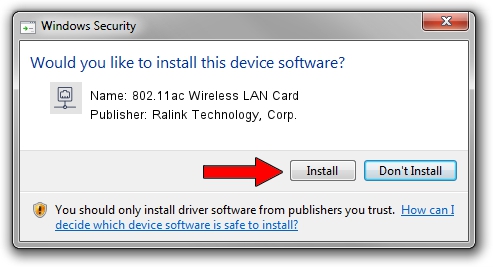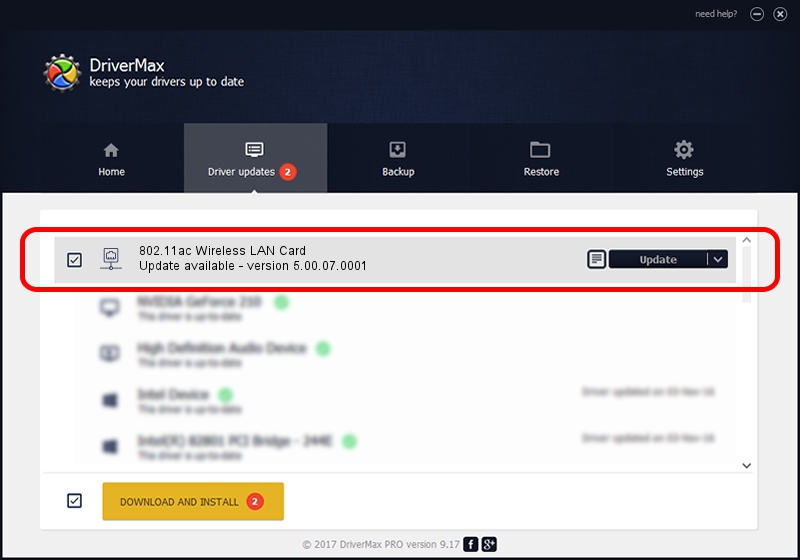Advertising seems to be blocked by your browser.
The ads help us provide this software and web site to you for free.
Please support our project by allowing our site to show ads.
Home /
Manufacturers /
Ralink Technology, Corp. /
802.11ac Wireless LAN Card /
USB/VID_0E8D&PID_7610 /
5.00.07.0001 Mar 21, 2013
Ralink Technology, Corp. 802.11ac Wireless LAN Card - two ways of downloading and installing the driver
802.11ac Wireless LAN Card is a Network Adapters device. The Windows version of this driver was developed by Ralink Technology, Corp.. In order to make sure you are downloading the exact right driver the hardware id is USB/VID_0E8D&PID_7610.
1. Manually install Ralink Technology, Corp. 802.11ac Wireless LAN Card driver
- Download the driver setup file for Ralink Technology, Corp. 802.11ac Wireless LAN Card driver from the location below. This is the download link for the driver version 5.00.07.0001 dated 2013-03-21.
- Start the driver installation file from a Windows account with administrative rights. If your UAC (User Access Control) is enabled then you will have to confirm the installation of the driver and run the setup with administrative rights.
- Go through the driver installation wizard, which should be pretty straightforward. The driver installation wizard will analyze your PC for compatible devices and will install the driver.
- Restart your computer and enjoy the new driver, as you can see it was quite smple.
The file size of this driver is 925406 bytes (903.72 KB)
This driver was installed by many users and received an average rating of 4.8 stars out of 32710 votes.
This driver is fully compatible with the following versions of Windows:
- This driver works on Windows 8 32 bits
- This driver works on Windows 8.1 32 bits
- This driver works on Windows 10 32 bits
- This driver works on Windows 11 32 bits
2. How to install Ralink Technology, Corp. 802.11ac Wireless LAN Card driver using DriverMax
The most important advantage of using DriverMax is that it will install the driver for you in the easiest possible way and it will keep each driver up to date. How can you install a driver using DriverMax? Let's take a look!
- Open DriverMax and press on the yellow button that says ~SCAN FOR DRIVER UPDATES NOW~. Wait for DriverMax to scan and analyze each driver on your PC.
- Take a look at the list of detected driver updates. Scroll the list down until you find the Ralink Technology, Corp. 802.11ac Wireless LAN Card driver. Click the Update button.
- Finished installing the driver!

Jul 24 2016 6:31AM / Written by Daniel Statescu for DriverMax
follow @DanielStatescu