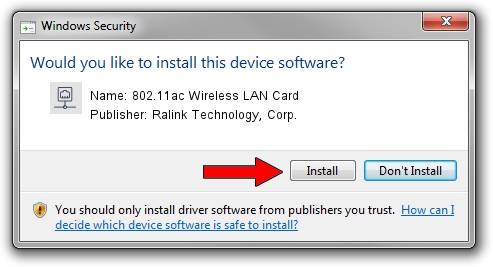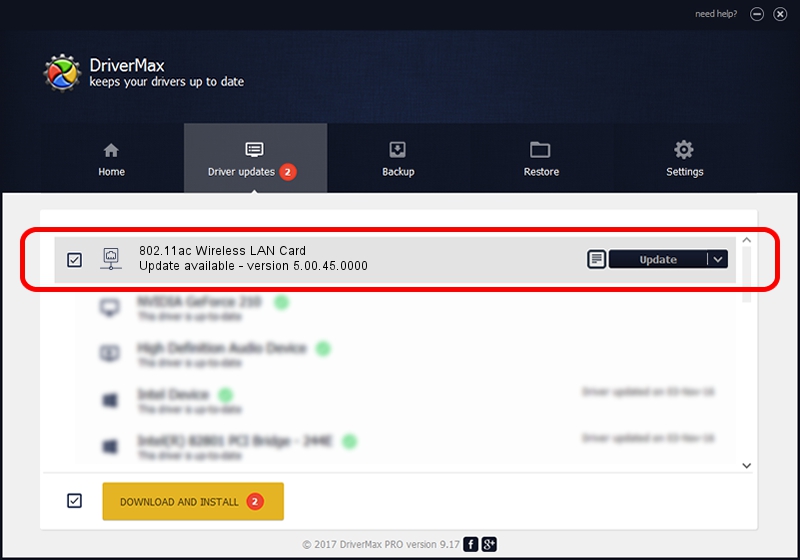Advertising seems to be blocked by your browser.
The ads help us provide this software and web site to you for free.
Please support our project by allowing our site to show ads.
Home /
Manufacturers /
Ralink Technology, Corp. /
802.11ac Wireless LAN Card /
PCI/VEN_1814&DEV_7650 /
5.00.45.0000 Mar 29, 2014
Ralink Technology, Corp. 802.11ac Wireless LAN Card how to download and install the driver
802.11ac Wireless LAN Card is a Network Adapters device. The Windows version of this driver was developed by Ralink Technology, Corp.. The hardware id of this driver is PCI/VEN_1814&DEV_7650.
1. Ralink Technology, Corp. 802.11ac Wireless LAN Card - install the driver manually
- Download the setup file for Ralink Technology, Corp. 802.11ac Wireless LAN Card driver from the location below. This download link is for the driver version 5.00.45.0000 dated 2014-03-29.
- Start the driver setup file from a Windows account with the highest privileges (rights). If your UAC (User Access Control) is started then you will have to confirm the installation of the driver and run the setup with administrative rights.
- Go through the driver setup wizard, which should be pretty straightforward. The driver setup wizard will analyze your PC for compatible devices and will install the driver.
- Restart your PC and enjoy the updated driver, it is as simple as that.
This driver was installed by many users and received an average rating of 3.2 stars out of 26239 votes.
2. How to use DriverMax to install Ralink Technology, Corp. 802.11ac Wireless LAN Card driver
The advantage of using DriverMax is that it will install the driver for you in just a few seconds and it will keep each driver up to date. How can you install a driver with DriverMax? Let's take a look!
- Start DriverMax and press on the yellow button that says ~SCAN FOR DRIVER UPDATES NOW~. Wait for DriverMax to analyze each driver on your PC.
- Take a look at the list of detected driver updates. Search the list until you locate the Ralink Technology, Corp. 802.11ac Wireless LAN Card driver. Click the Update button.
- That's all, the driver is now installed!

Aug 1 2016 10:26PM / Written by Daniel Statescu for DriverMax
follow @DanielStatescu