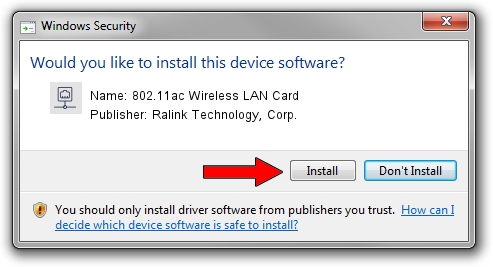Advertising seems to be blocked by your browser.
The ads help us provide this software and web site to you for free.
Please support our project by allowing our site to show ads.
Home /
Manufacturers /
Ralink Technology, Corp. /
802.11ac Wireless LAN Card /
PCI/VEN_1814&DEV_7650 /
5.00.25.0000 Apr 12, 2013
Ralink Technology, Corp. 802.11ac Wireless LAN Card how to download and install the driver
802.11ac Wireless LAN Card is a Network Adapters device. This Windows driver was developed by Ralink Technology, Corp.. The hardware id of this driver is PCI/VEN_1814&DEV_7650.
1. Manually install Ralink Technology, Corp. 802.11ac Wireless LAN Card driver
- Download the setup file for Ralink Technology, Corp. 802.11ac Wireless LAN Card driver from the location below. This download link is for the driver version 5.00.25.0000 dated 2013-04-12.
- Run the driver setup file from a Windows account with the highest privileges (rights). If your UAC (User Access Control) is running then you will have to accept of the driver and run the setup with administrative rights.
- Follow the driver setup wizard, which should be pretty easy to follow. The driver setup wizard will analyze your PC for compatible devices and will install the driver.
- Shutdown and restart your PC and enjoy the new driver, as you can see it was quite smple.
This driver received an average rating of 3 stars out of 77376 votes.
2. Using DriverMax to install Ralink Technology, Corp. 802.11ac Wireless LAN Card driver
The advantage of using DriverMax is that it will setup the driver for you in just a few seconds and it will keep each driver up to date. How easy can you install a driver with DriverMax? Let's take a look!
- Start DriverMax and click on the yellow button named ~SCAN FOR DRIVER UPDATES NOW~. Wait for DriverMax to scan and analyze each driver on your PC.
- Take a look at the list of detected driver updates. Scroll the list down until you locate the Ralink Technology, Corp. 802.11ac Wireless LAN Card driver. Click on Update.
- That's all, the driver is now installed!

Jun 20 2016 12:48PM / Written by Dan Armano for DriverMax
follow @danarm