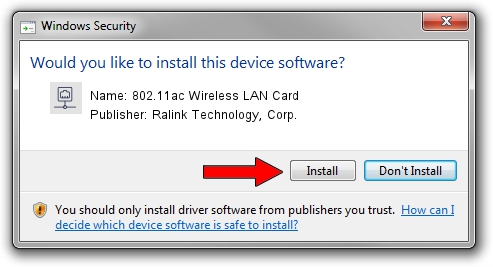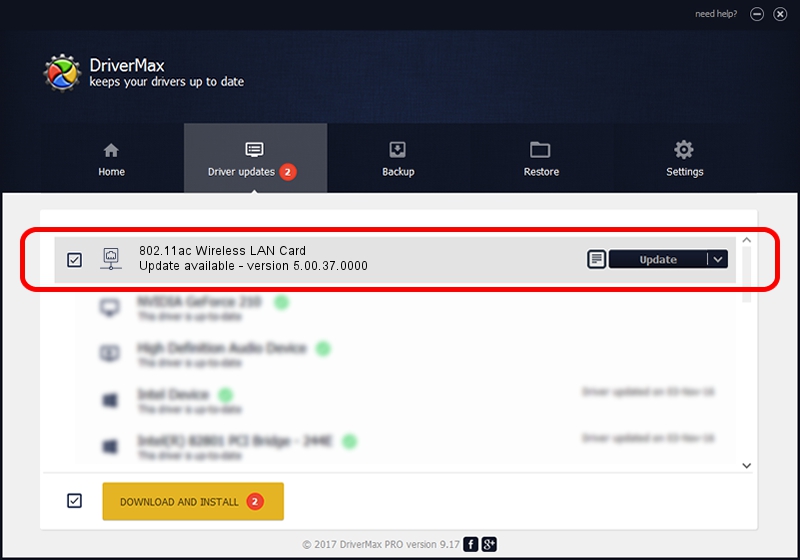Advertising seems to be blocked by your browser.
The ads help us provide this software and web site to you for free.
Please support our project by allowing our site to show ads.
Home /
Manufacturers /
Ralink Technology, Corp. /
802.11ac Wireless LAN Card /
PCI/VEN_1814&DEV_6590 /
5.00.37.0000 Nov 25, 2013
Ralink Technology, Corp. 802.11ac Wireless LAN Card how to download and install the driver
802.11ac Wireless LAN Card is a Network Adapters hardware device. This driver was developed by Ralink Technology, Corp.. PCI/VEN_1814&DEV_6590 is the matching hardware id of this device.
1. Install Ralink Technology, Corp. 802.11ac Wireless LAN Card driver manually
- Download the driver setup file for Ralink Technology, Corp. 802.11ac Wireless LAN Card driver from the link below. This download link is for the driver version 5.00.37.0000 dated 2013-11-25.
- Run the driver installation file from a Windows account with the highest privileges (rights). If your User Access Control (UAC) is running then you will have to accept of the driver and run the setup with administrative rights.
- Go through the driver setup wizard, which should be quite easy to follow. The driver setup wizard will scan your PC for compatible devices and will install the driver.
- Shutdown and restart your computer and enjoy the updated driver, as you can see it was quite smple.
This driver received an average rating of 3.8 stars out of 16595 votes.
2. How to use DriverMax to install Ralink Technology, Corp. 802.11ac Wireless LAN Card driver
The advantage of using DriverMax is that it will setup the driver for you in just a few seconds and it will keep each driver up to date. How can you install a driver with DriverMax? Let's take a look!
- Start DriverMax and press on the yellow button named ~SCAN FOR DRIVER UPDATES NOW~. Wait for DriverMax to analyze each driver on your PC.
- Take a look at the list of detected driver updates. Search the list until you locate the Ralink Technology, Corp. 802.11ac Wireless LAN Card driver. Click the Update button.
- Enjoy using the updated driver! :)

Jun 20 2016 12:48PM / Written by Dan Armano for DriverMax
follow @danarm