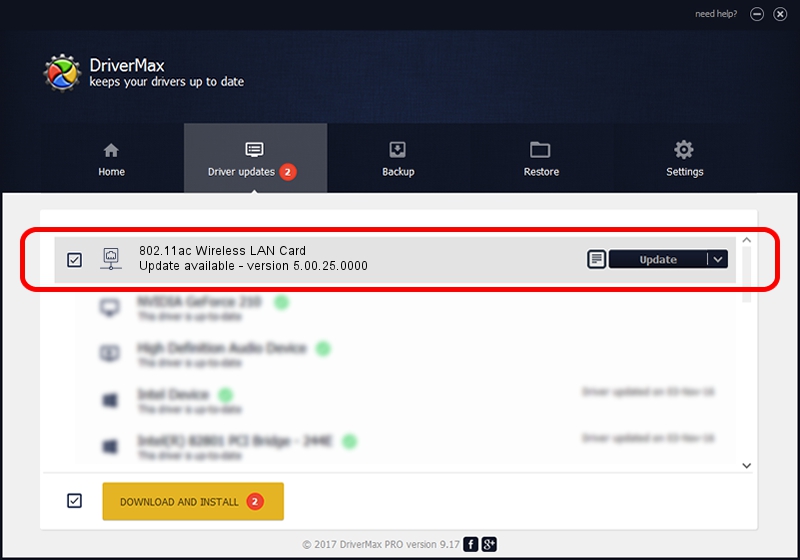Advertising seems to be blocked by your browser.
The ads help us provide this software and web site to you for free.
Please support our project by allowing our site to show ads.
Home /
Manufacturers /
Ralink Technology, Corp. /
802.11ac Wireless LAN Card /
PCI/VEN_1814&DEV_6590 /
5.00.25.0000 Apr 12, 2013
Driver for Ralink Technology, Corp. 802.11ac Wireless LAN Card - downloading and installing it
802.11ac Wireless LAN Card is a Network Adapters hardware device. The developer of this driver was Ralink Technology, Corp.. In order to make sure you are downloading the exact right driver the hardware id is PCI/VEN_1814&DEV_6590.
1. Install Ralink Technology, Corp. 802.11ac Wireless LAN Card driver manually
- Download the driver setup file for Ralink Technology, Corp. 802.11ac Wireless LAN Card driver from the link below. This is the download link for the driver version 5.00.25.0000 dated 2013-04-12.
- Start the driver setup file from a Windows account with administrative rights. If your User Access Control Service (UAC) is enabled then you will have to accept of the driver and run the setup with administrative rights.
- Follow the driver installation wizard, which should be quite straightforward. The driver installation wizard will scan your PC for compatible devices and will install the driver.
- Restart your PC and enjoy the fresh driver, as you can see it was quite smple.
This driver was rated with an average of 3.3 stars by 77386 users.
2. Using DriverMax to install Ralink Technology, Corp. 802.11ac Wireless LAN Card driver
The advantage of using DriverMax is that it will setup the driver for you in just a few seconds and it will keep each driver up to date. How can you install a driver with DriverMax? Let's follow a few steps!
- Open DriverMax and click on the yellow button that says ~SCAN FOR DRIVER UPDATES NOW~. Wait for DriverMax to scan and analyze each driver on your PC.
- Take a look at the list of driver updates. Scroll the list down until you find the Ralink Technology, Corp. 802.11ac Wireless LAN Card driver. Click the Update button.
- Finished installing the driver!

Jun 20 2016 12:48PM / Written by Andreea Kartman for DriverMax
follow @DeeaKartman