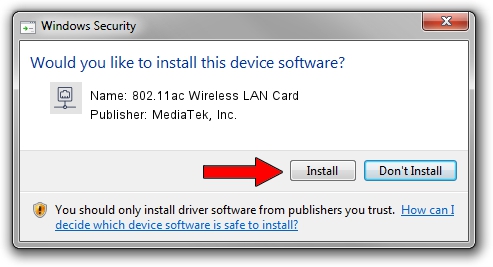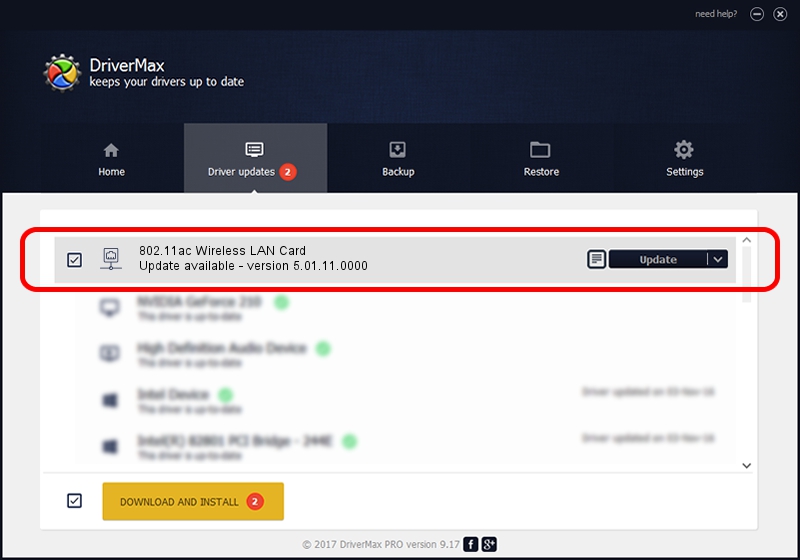Advertising seems to be blocked by your browser.
The ads help us provide this software and web site to you for free.
Please support our project by allowing our site to show ads.
Home /
Manufacturers /
MediaTek, Inc. /
802.11ac Wireless LAN Card /
USB/VID_0E8D&PID_7662&MI_02 /
5.01.11.0000 Feb 14, 2014
MediaTek, Inc. 802.11ac Wireless LAN Card driver download and installation
802.11ac Wireless LAN Card is a Network Adapters hardware device. The Windows version of this driver was developed by MediaTek, Inc.. USB/VID_0E8D&PID_7662&MI_02 is the matching hardware id of this device.
1. Manually install MediaTek, Inc. 802.11ac Wireless LAN Card driver
- Download the setup file for MediaTek, Inc. 802.11ac Wireless LAN Card driver from the link below. This is the download link for the driver version 5.01.11.0000 dated 2014-02-14.
- Start the driver installation file from a Windows account with the highest privileges (rights). If your User Access Control (UAC) is started then you will have to accept of the driver and run the setup with administrative rights.
- Go through the driver setup wizard, which should be pretty easy to follow. The driver setup wizard will scan your PC for compatible devices and will install the driver.
- Restart your computer and enjoy the updated driver, it is as simple as that.
This driver received an average rating of 3.5 stars out of 8773 votes.
2. How to install MediaTek, Inc. 802.11ac Wireless LAN Card driver using DriverMax
The most important advantage of using DriverMax is that it will install the driver for you in just a few seconds and it will keep each driver up to date. How can you install a driver using DriverMax? Let's see!
- Start DriverMax and push on the yellow button that says ~SCAN FOR DRIVER UPDATES NOW~. Wait for DriverMax to analyze each driver on your computer.
- Take a look at the list of driver updates. Search the list until you find the MediaTek, Inc. 802.11ac Wireless LAN Card driver. Click the Update button.
- That's it, you installed your first driver!

Jun 28 2016 8:53AM / Written by Dan Armano for DriverMax
follow @danarm