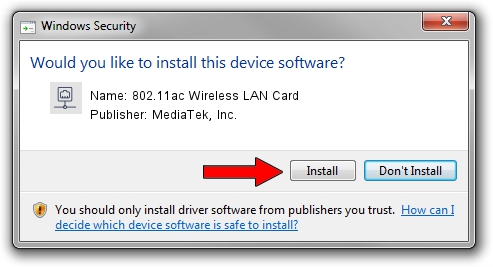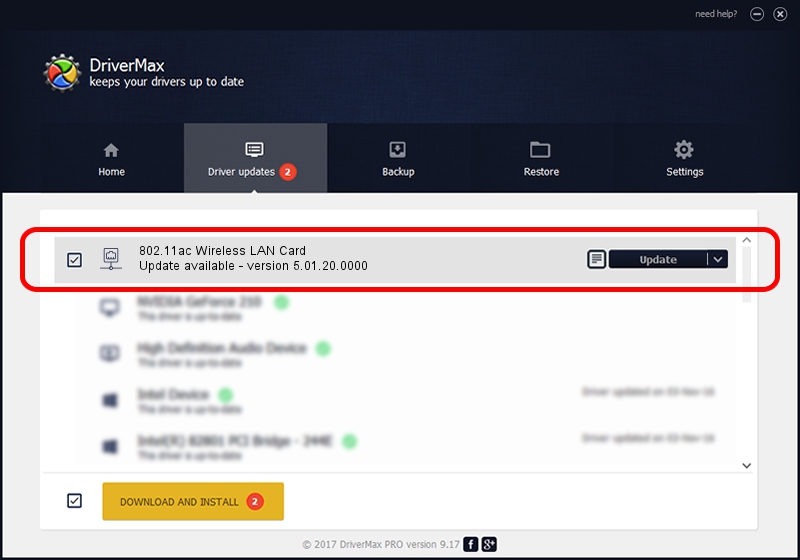Advertising seems to be blocked by your browser.
The ads help us provide this software and web site to you for free.
Please support our project by allowing our site to show ads.
Home /
Manufacturers /
MediaTek, Inc. /
802.11ac Wireless LAN Card /
USB/VID_0E8D&PID_7650&MI_02 /
5.01.20.0000 Dec 08, 2014
MediaTek, Inc. 802.11ac Wireless LAN Card how to download and install the driver
802.11ac Wireless LAN Card is a Network Adapters device. This Windows driver was developed by MediaTek, Inc.. In order to make sure you are downloading the exact right driver the hardware id is USB/VID_0E8D&PID_7650&MI_02.
1. MediaTek, Inc. 802.11ac Wireless LAN Card driver - how to install it manually
- Download the setup file for MediaTek, Inc. 802.11ac Wireless LAN Card driver from the link below. This is the download link for the driver version 5.01.20.0000 dated 2014-12-08.
- Start the driver setup file from a Windows account with the highest privileges (rights). If your User Access Control Service (UAC) is started then you will have to confirm the installation of the driver and run the setup with administrative rights.
- Follow the driver installation wizard, which should be pretty easy to follow. The driver installation wizard will analyze your PC for compatible devices and will install the driver.
- Restart your computer and enjoy the updated driver, as you can see it was quite smple.
This driver was rated with an average of 3.4 stars by 15565 users.
2. Using DriverMax to install MediaTek, Inc. 802.11ac Wireless LAN Card driver
The most important advantage of using DriverMax is that it will install the driver for you in just a few seconds and it will keep each driver up to date. How easy can you install a driver using DriverMax? Let's see!
- Open DriverMax and push on the yellow button that says ~SCAN FOR DRIVER UPDATES NOW~. Wait for DriverMax to analyze each driver on your computer.
- Take a look at the list of driver updates. Search the list until you find the MediaTek, Inc. 802.11ac Wireless LAN Card driver. Click on Update.
- Finished installing the driver!

Jun 20 2016 12:48PM / Written by Daniel Statescu for DriverMax
follow @DanielStatescu