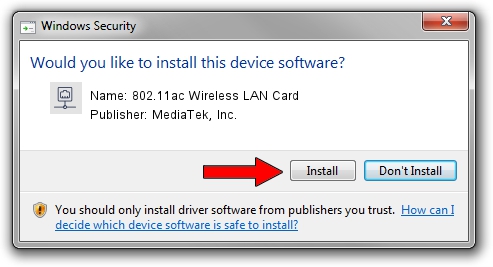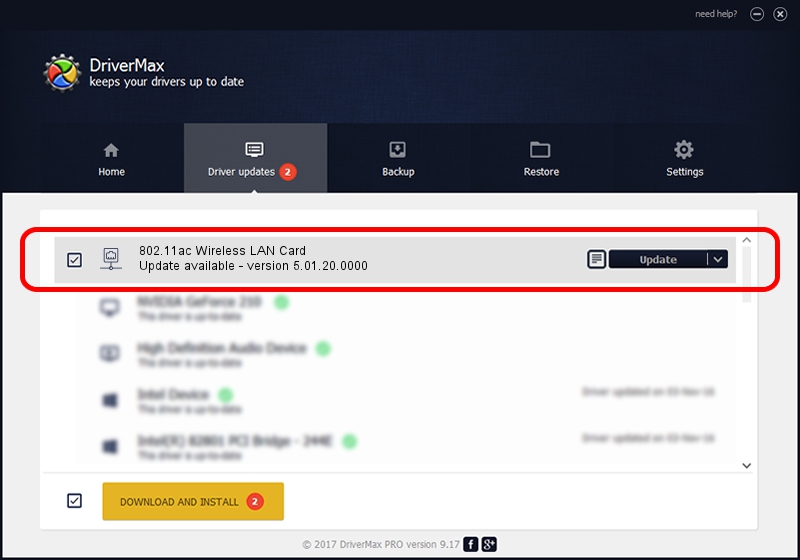Advertising seems to be blocked by your browser.
The ads help us provide this software and web site to you for free.
Please support our project by allowing our site to show ads.
Home /
Manufacturers /
MediaTek, Inc. /
802.11ac Wireless LAN Card /
USB/VID_0E8D&PID_7650 /
5.01.20.0000 Dec 11, 2014
Driver for MediaTek, Inc. 802.11ac Wireless LAN Card - downloading and installing it
802.11ac Wireless LAN Card is a Network Adapters device. This Windows driver was developed by MediaTek, Inc.. In order to make sure you are downloading the exact right driver the hardware id is USB/VID_0E8D&PID_7650.
1. Manually install MediaTek, Inc. 802.11ac Wireless LAN Card driver
- You can download from the link below the driver installer file for the MediaTek, Inc. 802.11ac Wireless LAN Card driver. The archive contains version 5.01.20.0000 released on 2014-12-11 of the driver.
- Run the driver installer file from a user account with the highest privileges (rights). If your User Access Control Service (UAC) is running please accept of the driver and run the setup with administrative rights.
- Follow the driver installation wizard, which will guide you; it should be quite easy to follow. The driver installation wizard will scan your computer and will install the right driver.
- When the operation finishes restart your PC in order to use the updated driver. As you can see it was quite smple to install a Windows driver!
This driver was rated with an average of 3.4 stars by 66400 users.
2. The easy way: using DriverMax to install MediaTek, Inc. 802.11ac Wireless LAN Card driver
The advantage of using DriverMax is that it will install the driver for you in the easiest possible way and it will keep each driver up to date. How easy can you install a driver using DriverMax? Let's see!
- Open DriverMax and click on the yellow button named ~SCAN FOR DRIVER UPDATES NOW~. Wait for DriverMax to scan and analyze each driver on your computer.
- Take a look at the list of driver updates. Search the list until you locate the MediaTek, Inc. 802.11ac Wireless LAN Card driver. Click on Update.
- That's all, the driver is now installed!

Jun 20 2016 12:48PM / Written by Daniel Statescu for DriverMax
follow @DanielStatescu