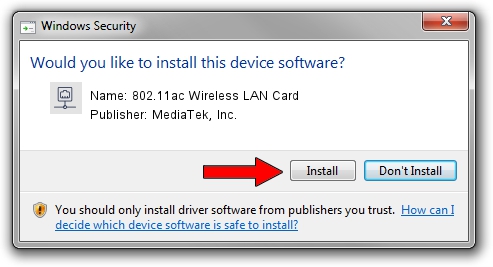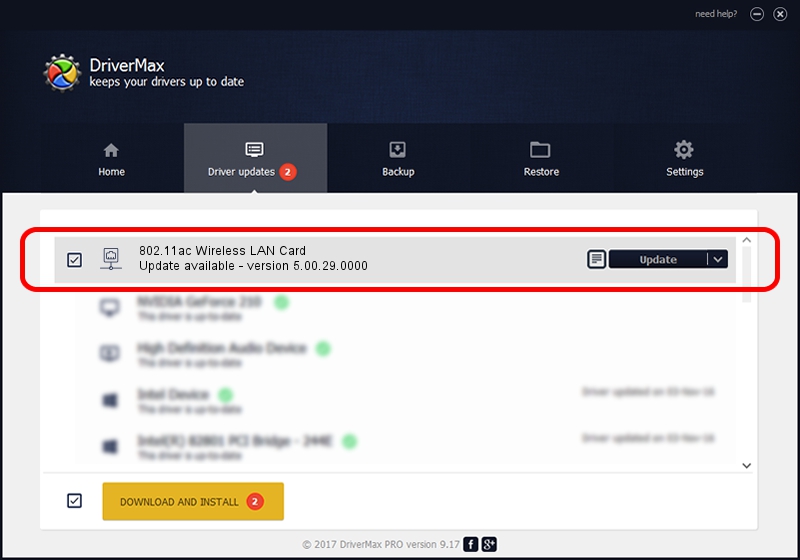Advertising seems to be blocked by your browser.
The ads help us provide this software and web site to you for free.
Please support our project by allowing our site to show ads.
Home /
Manufacturers /
MediaTek, Inc. /
802.11ac Wireless LAN Card /
PCI/VEN_14C3&DEV_7650 /
5.00.29.0000 Jul 25, 2013
Driver for MediaTek, Inc. 802.11ac Wireless LAN Card - downloading and installing it
802.11ac Wireless LAN Card is a Network Adapters hardware device. This Windows driver was developed by MediaTek, Inc.. The hardware id of this driver is PCI/VEN_14C3&DEV_7650.
1. MediaTek, Inc. 802.11ac Wireless LAN Card - install the driver manually
- You can download from the link below the driver setup file for the MediaTek, Inc. 802.11ac Wireless LAN Card driver. The archive contains version 5.00.29.0000 released on 2013-07-25 of the driver.
- Start the driver installer file from a user account with the highest privileges (rights). If your User Access Control (UAC) is enabled please confirm the installation of the driver and run the setup with administrative rights.
- Follow the driver setup wizard, which will guide you; it should be quite easy to follow. The driver setup wizard will analyze your PC and will install the right driver.
- When the operation finishes shutdown and restart your computer in order to use the updated driver. It is as simple as that to install a Windows driver!
This driver received an average rating of 3.3 stars out of 42874 votes.
2. The easy way: using DriverMax to install MediaTek, Inc. 802.11ac Wireless LAN Card driver
The advantage of using DriverMax is that it will install the driver for you in the easiest possible way and it will keep each driver up to date. How easy can you install a driver with DriverMax? Let's see!
- Start DriverMax and push on the yellow button that says ~SCAN FOR DRIVER UPDATES NOW~. Wait for DriverMax to analyze each driver on your PC.
- Take a look at the list of driver updates. Scroll the list down until you locate the MediaTek, Inc. 802.11ac Wireless LAN Card driver. Click the Update button.
- Finished installing the driver!