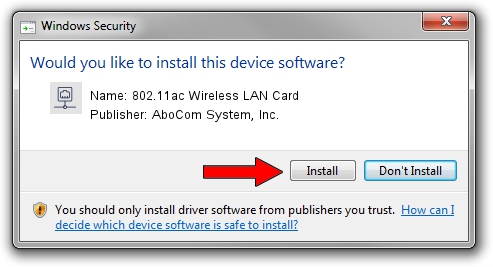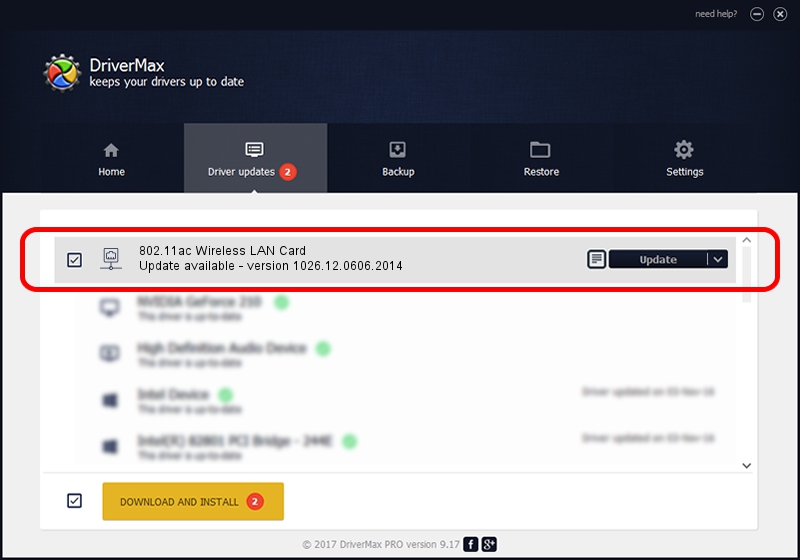Advertising seems to be blocked by your browser.
The ads help us provide this software and web site to you for free.
Please support our project by allowing our site to show ads.
Home /
Manufacturers /
AboCom System, Inc. /
802.11ac Wireless LAN Card /
USB/VID_07B8&PID_8812 /
1026.12.0606.2014 Jun 30, 2014
Download and install AboCom System, Inc. 802.11ac Wireless LAN Card driver
802.11ac Wireless LAN Card is a Network Adapters device. The developer of this driver was AboCom System, Inc.. In order to make sure you are downloading the exact right driver the hardware id is USB/VID_07B8&PID_8812.
1. How to manually install AboCom System, Inc. 802.11ac Wireless LAN Card driver
- Download the driver setup file for AboCom System, Inc. 802.11ac Wireless LAN Card driver from the location below. This is the download link for the driver version 1026.12.0606.2014 dated 2014-06-30.
- Start the driver installation file from a Windows account with administrative rights. If your User Access Control Service (UAC) is started then you will have to accept of the driver and run the setup with administrative rights.
- Go through the driver setup wizard, which should be pretty straightforward. The driver setup wizard will scan your PC for compatible devices and will install the driver.
- Restart your computer and enjoy the updated driver, as you can see it was quite smple.
This driver received an average rating of 3.6 stars out of 64763 votes.
2. How to install AboCom System, Inc. 802.11ac Wireless LAN Card driver using DriverMax
The advantage of using DriverMax is that it will install the driver for you in the easiest possible way and it will keep each driver up to date, not just this one. How can you install a driver with DriverMax? Let's see!
- Open DriverMax and click on the yellow button that says ~SCAN FOR DRIVER UPDATES NOW~. Wait for DriverMax to scan and analyze each driver on your PC.
- Take a look at the list of driver updates. Scroll the list down until you find the AboCom System, Inc. 802.11ac Wireless LAN Card driver. Click the Update button.
- Enjoy using the updated driver! :)