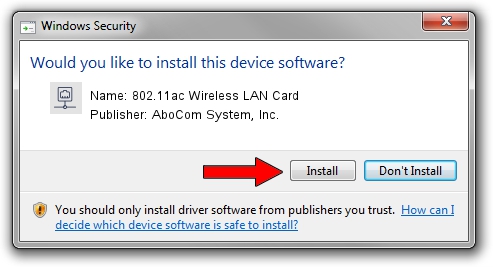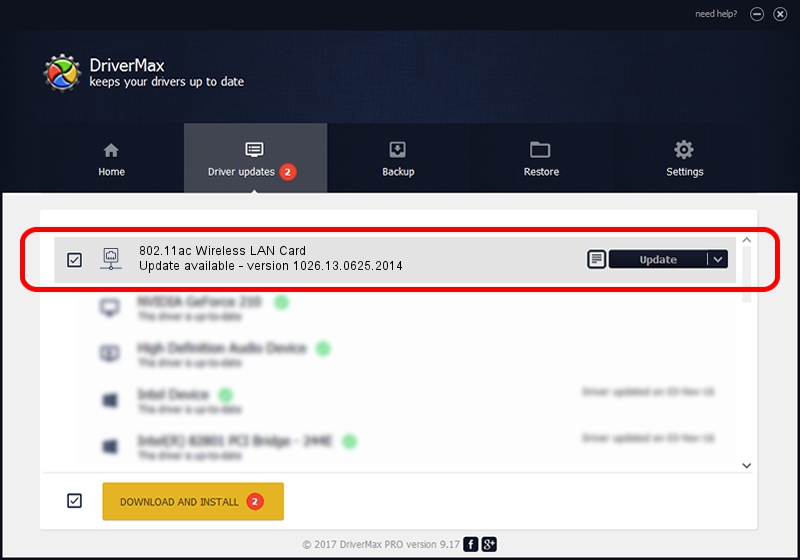Advertising seems to be blocked by your browser.
The ads help us provide this software and web site to you for free.
Please support our project by allowing our site to show ads.
Home /
Manufacturers /
AboCom System, Inc. /
802.11ac Wireless LAN Card /
USB/VID_07B8&PID_0811 /
1026.13.0625.2014 Jul 30, 2014
AboCom System, Inc. 802.11ac Wireless LAN Card driver download and installation
802.11ac Wireless LAN Card is a Network Adapters device. This Windows driver was developed by AboCom System, Inc.. The hardware id of this driver is USB/VID_07B8&PID_0811.
1. How to manually install AboCom System, Inc. 802.11ac Wireless LAN Card driver
- You can download from the link below the driver installer file for the AboCom System, Inc. 802.11ac Wireless LAN Card driver. The archive contains version 1026.13.0625.2014 released on 2014-07-30 of the driver.
- Start the driver installer file from a user account with the highest privileges (rights). If your UAC (User Access Control) is started please accept of the driver and run the setup with administrative rights.
- Follow the driver installation wizard, which will guide you; it should be pretty easy to follow. The driver installation wizard will scan your PC and will install the right driver.
- When the operation finishes shutdown and restart your computer in order to use the updated driver. As you can see it was quite smple to install a Windows driver!
Driver rating 3.6 stars out of 58905 votes.
2. Installing the AboCom System, Inc. 802.11ac Wireless LAN Card driver using DriverMax: the easy way
The advantage of using DriverMax is that it will setup the driver for you in the easiest possible way and it will keep each driver up to date. How can you install a driver using DriverMax? Let's see!
- Open DriverMax and click on the yellow button named ~SCAN FOR DRIVER UPDATES NOW~. Wait for DriverMax to analyze each driver on your PC.
- Take a look at the list of detected driver updates. Scroll the list down until you locate the AboCom System, Inc. 802.11ac Wireless LAN Card driver. Click the Update button.
- That's all, the driver is now installed!

Jun 20 2016 12:48PM / Written by Andreea Kartman for DriverMax
follow @DeeaKartman