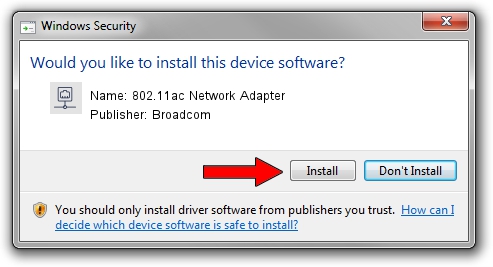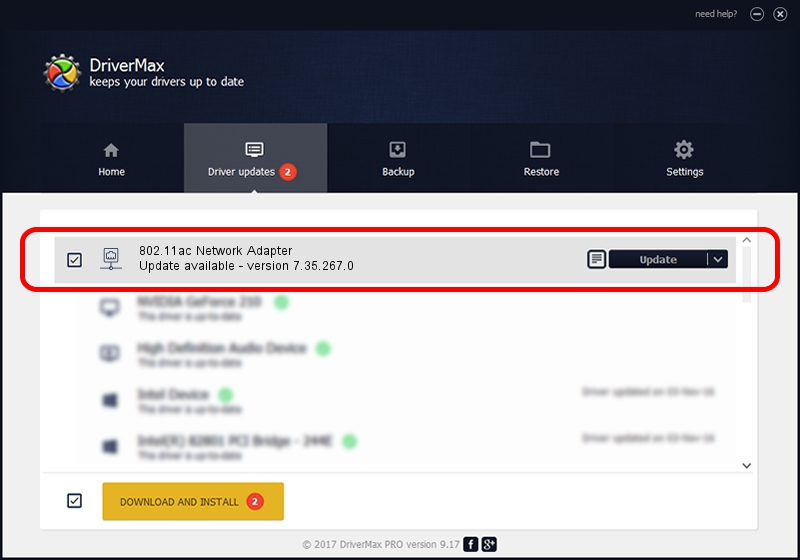Advertising seems to be blocked by your browser.
The ads help us provide this software and web site to you for free.
Please support our project by allowing our site to show ads.
Home /
Manufacturers /
Broadcom /
802.11ac Network Adapter /
PCI/VEN_14E4&DEV_43B1 /
7.35.267.0 May 14, 2015
Broadcom 802.11ac Network Adapter driver download and installation
802.11ac Network Adapter is a Network Adapters device. The Windows version of this driver was developed by Broadcom. The hardware id of this driver is PCI/VEN_14E4&DEV_43B1; this string has to match your hardware.
1. Manually install Broadcom 802.11ac Network Adapter driver
- You can download from the link below the driver installer file for the Broadcom 802.11ac Network Adapter driver. The archive contains version 7.35.267.0 released on 2015-05-14 of the driver.
- Start the driver installer file from a user account with administrative rights. If your User Access Control Service (UAC) is enabled please accept of the driver and run the setup with administrative rights.
- Follow the driver installation wizard, which will guide you; it should be quite easy to follow. The driver installation wizard will scan your computer and will install the right driver.
- When the operation finishes restart your computer in order to use the updated driver. It is as simple as that to install a Windows driver!
Download size of the driver: 7654362 bytes (7.30 MB)
This driver received an average rating of 4.8 stars out of 59457 votes.
This driver will work for the following versions of Windows:
- This driver works on Windows 2000 64 bits
- This driver works on Windows Server 2003 64 bits
- This driver works on Windows XP 64 bits
- This driver works on Windows Vista 64 bits
- This driver works on Windows 7 64 bits
- This driver works on Windows 8 64 bits
- This driver works on Windows 8.1 64 bits
- This driver works on Windows 10 64 bits
- This driver works on Windows 11 64 bits
2. How to install Broadcom 802.11ac Network Adapter driver using DriverMax
The most important advantage of using DriverMax is that it will install the driver for you in the easiest possible way and it will keep each driver up to date, not just this one. How easy can you install a driver using DriverMax? Let's take a look!
- Start DriverMax and click on the yellow button that says ~SCAN FOR DRIVER UPDATES NOW~. Wait for DriverMax to analyze each driver on your PC.
- Take a look at the list of available driver updates. Search the list until you find the Broadcom 802.11ac Network Adapter driver. Click on Update.
- That's all, the driver is now installed!

Nov 7 2023 8:16PM / Written by Daniel Statescu for DriverMax
follow @DanielStatescu