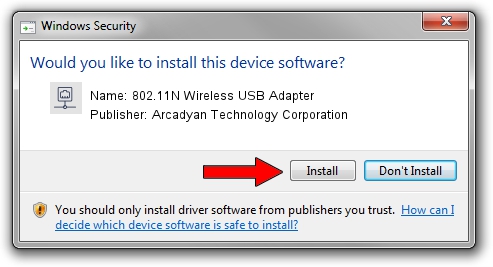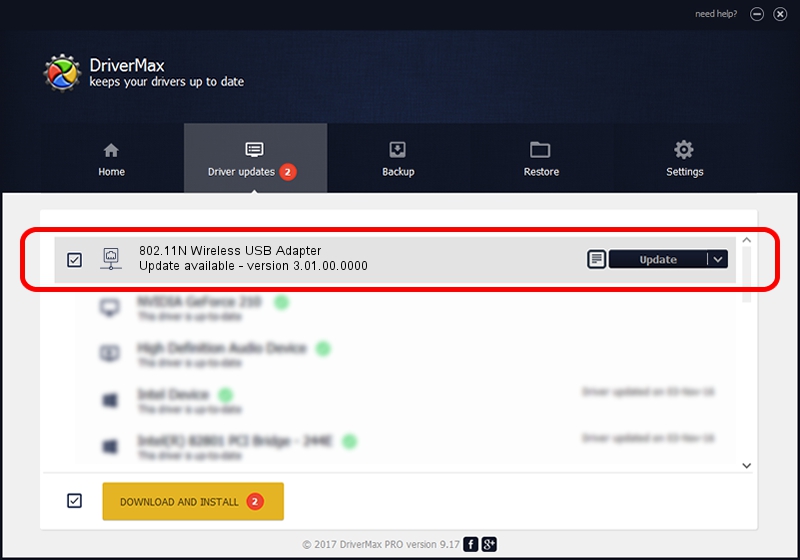Advertising seems to be blocked by your browser.
The ads help us provide this software and web site to you for free.
Please support our project by allowing our site to show ads.
Home /
Manufacturers /
Arcadyan Technology Corporation /
802.11N Wireless USB Adapter /
USB/VID_083A&PID_A512 /
3.01.00.0000 Feb 12, 2010
Arcadyan Technology Corporation 802.11N Wireless USB Adapter how to download and install the driver
802.11N Wireless USB Adapter is a Network Adapters hardware device. The developer of this driver was Arcadyan Technology Corporation. USB/VID_083A&PID_A512 is the matching hardware id of this device.
1. Arcadyan Technology Corporation 802.11N Wireless USB Adapter driver - how to install it manually
- Download the setup file for Arcadyan Technology Corporation 802.11N Wireless USB Adapter driver from the location below. This is the download link for the driver version 3.01.00.0000 released on 2010-02-12.
- Run the driver setup file from a Windows account with the highest privileges (rights). If your User Access Control (UAC) is running then you will have to accept of the driver and run the setup with administrative rights.
- Follow the driver installation wizard, which should be quite easy to follow. The driver installation wizard will scan your PC for compatible devices and will install the driver.
- Restart your computer and enjoy the fresh driver, it is as simple as that.
The file size of this driver is 619169 bytes (604.66 KB)
This driver was installed by many users and received an average rating of 4.9 stars out of 56772 votes.
This driver is compatible with the following versions of Windows:
- This driver works on Windows 7 64 bits
- This driver works on Windows 8 64 bits
- This driver works on Windows 8.1 64 bits
- This driver works on Windows 10 64 bits
- This driver works on Windows 11 64 bits
2. The easy way: using DriverMax to install Arcadyan Technology Corporation 802.11N Wireless USB Adapter driver
The advantage of using DriverMax is that it will install the driver for you in the easiest possible way and it will keep each driver up to date. How can you install a driver using DriverMax? Let's take a look!
- Open DriverMax and push on the yellow button named ~SCAN FOR DRIVER UPDATES NOW~. Wait for DriverMax to analyze each driver on your computer.
- Take a look at the list of available driver updates. Search the list until you locate the Arcadyan Technology Corporation 802.11N Wireless USB Adapter driver. Click the Update button.
- That's all, the driver is now installed!

Jul 23 2016 2:36PM / Written by Andreea Kartman for DriverMax
follow @DeeaKartman