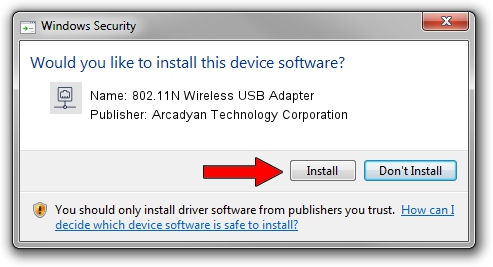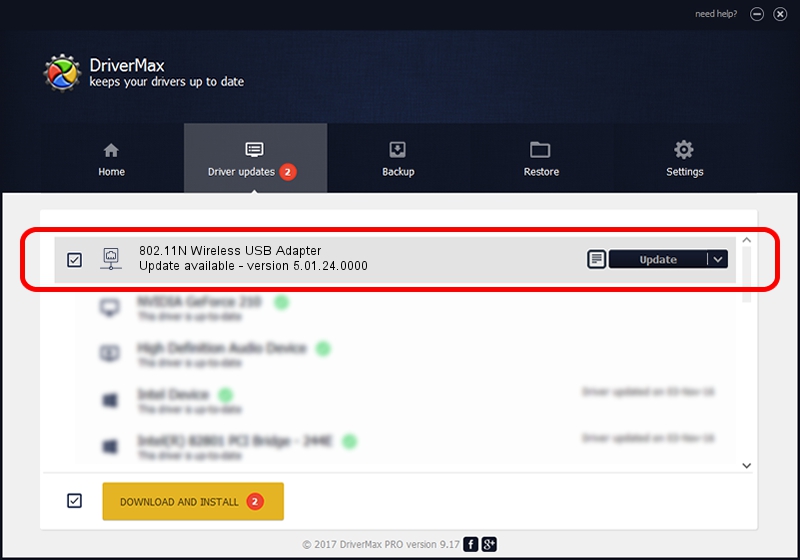Advertising seems to be blocked by your browser.
The ads help us provide this software and web site to you for free.
Please support our project by allowing our site to show ads.
Home /
Manufacturers /
Arcadyan Technology Corporation /
802.11N Wireless USB Adapter /
USB/VID_083A&PID_7522 /
5.01.24.0000 Sep 21, 2015
Arcadyan Technology Corporation 802.11N Wireless USB Adapter how to download and install the driver
802.11N Wireless USB Adapter is a Network Adapters device. This driver was developed by Arcadyan Technology Corporation. The hardware id of this driver is USB/VID_083A&PID_7522; this string has to match your hardware.
1. Arcadyan Technology Corporation 802.11N Wireless USB Adapter - install the driver manually
- Download the driver setup file for Arcadyan Technology Corporation 802.11N Wireless USB Adapter driver from the link below. This is the download link for the driver version 5.01.24.0000 released on 2015-09-21.
- Start the driver setup file from a Windows account with administrative rights. If your User Access Control (UAC) is enabled then you will have to confirm the installation of the driver and run the setup with administrative rights.
- Follow the driver setup wizard, which should be pretty straightforward. The driver setup wizard will analyze your PC for compatible devices and will install the driver.
- Shutdown and restart your PC and enjoy the new driver, it is as simple as that.
Driver file size: 1336576 bytes (1.27 MB)
This driver was rated with an average of 4.4 stars by 3169 users.
This driver will work for the following versions of Windows:
- This driver works on Windows 8 32 bits
- This driver works on Windows 8.1 32 bits
- This driver works on Windows 10 32 bits
- This driver works on Windows 11 32 bits
2. Installing the Arcadyan Technology Corporation 802.11N Wireless USB Adapter driver using DriverMax: the easy way
The most important advantage of using DriverMax is that it will setup the driver for you in just a few seconds and it will keep each driver up to date, not just this one. How can you install a driver using DriverMax? Let's follow a few steps!
- Start DriverMax and push on the yellow button named ~SCAN FOR DRIVER UPDATES NOW~. Wait for DriverMax to analyze each driver on your computer.
- Take a look at the list of driver updates. Search the list until you find the Arcadyan Technology Corporation 802.11N Wireless USB Adapter driver. Click on Update.
- That's all, the driver is now installed!

Dec 10 2023 12:49AM / Written by Daniel Statescu for DriverMax
follow @DanielStatescu