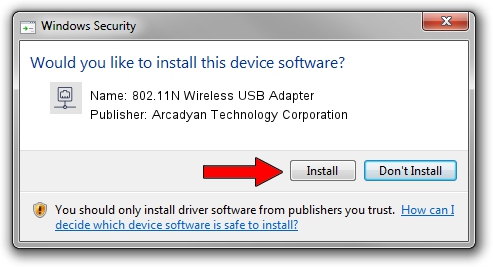Advertising seems to be blocked by your browser.
The ads help us provide this software and web site to you for free.
Please support our project by allowing our site to show ads.
Home /
Manufacturers /
Arcadyan Technology Corporation /
802.11N Wireless USB Adapter /
USB/VID_083A&PID_7522 /
5.01.21.0000 Feb 02, 2015
Arcadyan Technology Corporation 802.11N Wireless USB Adapter how to download and install the driver
802.11N Wireless USB Adapter is a Network Adapters device. The Windows version of this driver was developed by Arcadyan Technology Corporation. USB/VID_083A&PID_7522 is the matching hardware id of this device.
1. How to manually install Arcadyan Technology Corporation 802.11N Wireless USB Adapter driver
- You can download from the link below the driver setup file for the Arcadyan Technology Corporation 802.11N Wireless USB Adapter driver. The archive contains version 5.01.21.0000 dated 2015-02-02 of the driver.
- Start the driver installer file from a user account with the highest privileges (rights). If your User Access Control (UAC) is started please confirm the installation of the driver and run the setup with administrative rights.
- Follow the driver setup wizard, which will guide you; it should be pretty easy to follow. The driver setup wizard will scan your PC and will install the right driver.
- When the operation finishes restart your PC in order to use the updated driver. It is as simple as that to install a Windows driver!
Driver file size: 1243892 bytes (1.19 MB)
This driver was installed by many users and received an average rating of 4.7 stars out of 97450 votes.
This driver is compatible with the following versions of Windows:
- This driver works on Windows 7 32 bits
- This driver works on Windows 8 32 bits
- This driver works on Windows 8.1 32 bits
- This driver works on Windows 10 32 bits
- This driver works on Windows 11 32 bits
2. Installing the Arcadyan Technology Corporation 802.11N Wireless USB Adapter driver using DriverMax: the easy way
The advantage of using DriverMax is that it will install the driver for you in the easiest possible way and it will keep each driver up to date, not just this one. How can you install a driver using DriverMax? Let's follow a few steps!
- Open DriverMax and push on the yellow button that says ~SCAN FOR DRIVER UPDATES NOW~. Wait for DriverMax to scan and analyze each driver on your computer.
- Take a look at the list of driver updates. Search the list until you locate the Arcadyan Technology Corporation 802.11N Wireless USB Adapter driver. Click the Update button.
- Finished installing the driver!

Jan 18 2024 5:48PM / Written by Daniel Statescu for DriverMax
follow @DanielStatescu