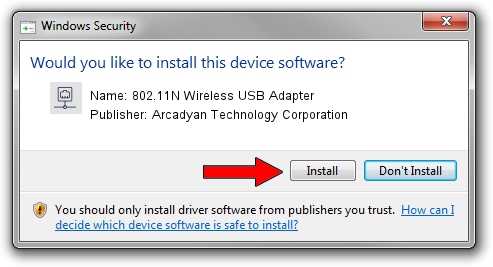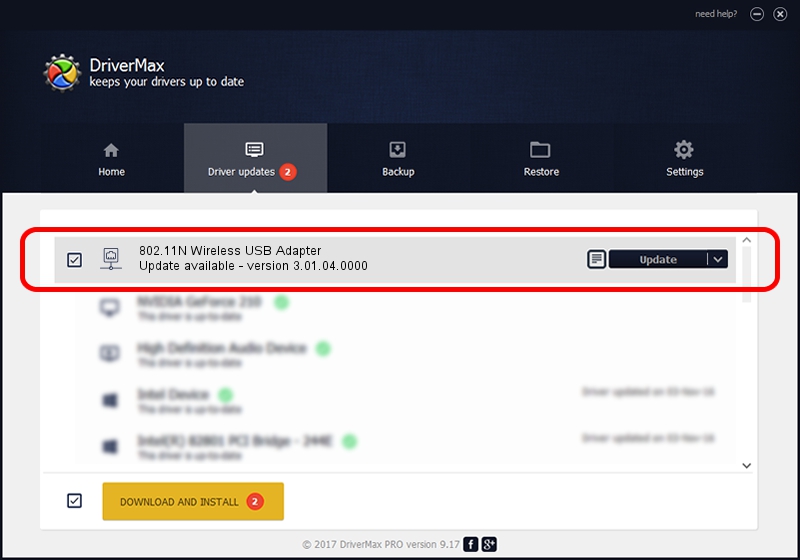Advertising seems to be blocked by your browser.
The ads help us provide this software and web site to you for free.
Please support our project by allowing our site to show ads.
Home /
Manufacturers /
Arcadyan Technology Corporation /
802.11N Wireless USB Adapter /
USB/VID_083A&PID_7522 /
3.01.04.0000 Jul 27, 2010
Arcadyan Technology Corporation 802.11N Wireless USB Adapter - two ways of downloading and installing the driver
802.11N Wireless USB Adapter is a Network Adapters hardware device. This driver was developed by Arcadyan Technology Corporation. In order to make sure you are downloading the exact right driver the hardware id is USB/VID_083A&PID_7522.
1. Install Arcadyan Technology Corporation 802.11N Wireless USB Adapter driver manually
- Download the setup file for Arcadyan Technology Corporation 802.11N Wireless USB Adapter driver from the location below. This download link is for the driver version 3.01.04.0000 released on 2010-07-27.
- Run the driver installation file from a Windows account with the highest privileges (rights). If your User Access Control (UAC) is running then you will have to confirm the installation of the driver and run the setup with administrative rights.
- Go through the driver installation wizard, which should be pretty easy to follow. The driver installation wizard will analyze your PC for compatible devices and will install the driver.
- Shutdown and restart your PC and enjoy the fresh driver, it is as simple as that.
File size of the driver: 683673 bytes (667.65 KB)
This driver was rated with an average of 4.3 stars by 41430 users.
This driver is fully compatible with the following versions of Windows:
- This driver works on Windows 7 64 bits
- This driver works on Windows 8 64 bits
- This driver works on Windows 8.1 64 bits
- This driver works on Windows 10 64 bits
- This driver works on Windows 11 64 bits
2. How to use DriverMax to install Arcadyan Technology Corporation 802.11N Wireless USB Adapter driver
The advantage of using DriverMax is that it will install the driver for you in the easiest possible way and it will keep each driver up to date. How can you install a driver with DriverMax? Let's follow a few steps!
- Start DriverMax and click on the yellow button that says ~SCAN FOR DRIVER UPDATES NOW~. Wait for DriverMax to scan and analyze each driver on your PC.
- Take a look at the list of available driver updates. Scroll the list down until you locate the Arcadyan Technology Corporation 802.11N Wireless USB Adapter driver. Click on Update.
- That's it, you installed your first driver!

Dec 31 2023 7:48AM / Written by Daniel Statescu for DriverMax
follow @DanielStatescu