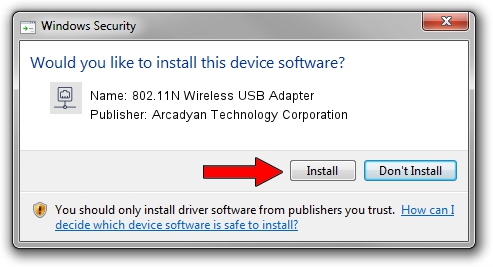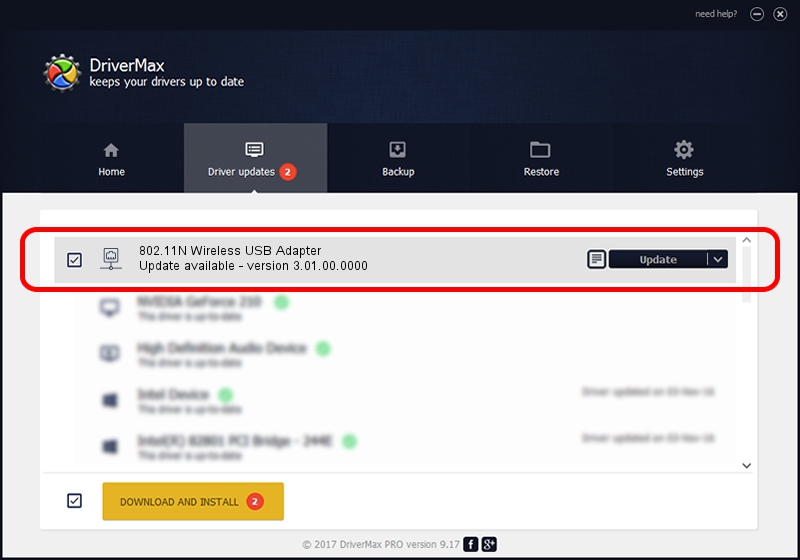Advertising seems to be blocked by your browser.
The ads help us provide this software and web site to you for free.
Please support our project by allowing our site to show ads.
Home /
Manufacturers /
Arcadyan Technology Corporation /
802.11N Wireless USB Adapter /
USB/VID_083A&PID_7522 /
3.01.00.0000 Feb 12, 2010
Arcadyan Technology Corporation 802.11N Wireless USB Adapter how to download and install the driver
802.11N Wireless USB Adapter is a Network Adapters hardware device. The Windows version of this driver was developed by Arcadyan Technology Corporation. The hardware id of this driver is USB/VID_083A&PID_7522; this string has to match your hardware.
1. How to manually install Arcadyan Technology Corporation 802.11N Wireless USB Adapter driver
- Download the setup file for Arcadyan Technology Corporation 802.11N Wireless USB Adapter driver from the link below. This is the download link for the driver version 3.01.00.0000 released on 2010-02-12.
- Start the driver setup file from a Windows account with administrative rights. If your User Access Control (UAC) is enabled then you will have to confirm the installation of the driver and run the setup with administrative rights.
- Follow the driver installation wizard, which should be quite easy to follow. The driver installation wizard will scan your PC for compatible devices and will install the driver.
- Shutdown and restart your PC and enjoy the new driver, it is as simple as that.
Download size of the driver: 619169 bytes (604.66 KB)
This driver was rated with an average of 4.6 stars by 56645 users.
This driver is compatible with the following versions of Windows:
- This driver works on Windows 7 64 bits
- This driver works on Windows 8 64 bits
- This driver works on Windows 8.1 64 bits
- This driver works on Windows 10 64 bits
- This driver works on Windows 11 64 bits
2. The easy way: using DriverMax to install Arcadyan Technology Corporation 802.11N Wireless USB Adapter driver
The most important advantage of using DriverMax is that it will install the driver for you in the easiest possible way and it will keep each driver up to date. How can you install a driver using DriverMax? Let's take a look!
- Open DriverMax and push on the yellow button that says ~SCAN FOR DRIVER UPDATES NOW~. Wait for DriverMax to scan and analyze each driver on your PC.
- Take a look at the list of available driver updates. Search the list until you find the Arcadyan Technology Corporation 802.11N Wireless USB Adapter driver. Click on Update.
- That's all, the driver is now installed!

Jul 23 2016 2:36PM / Written by Daniel Statescu for DriverMax
follow @DanielStatescu