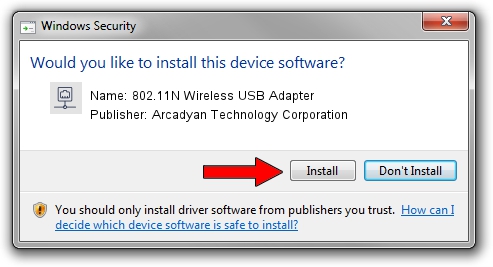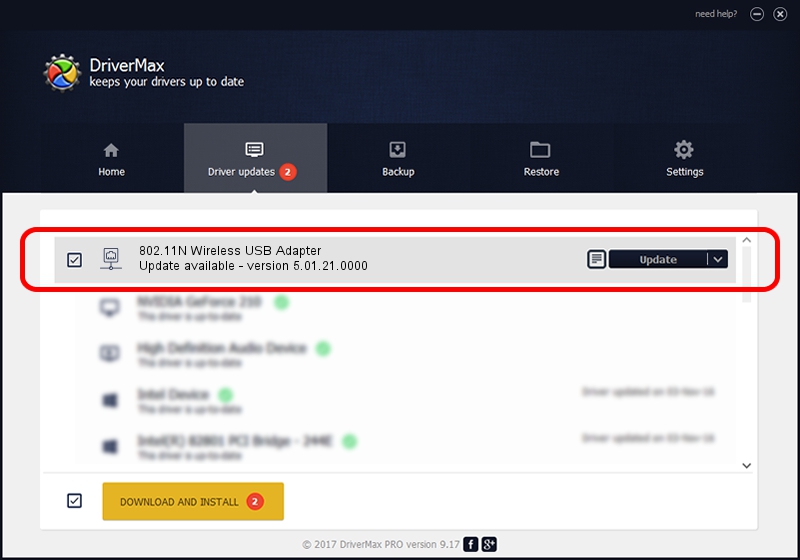Advertising seems to be blocked by your browser.
The ads help us provide this software and web site to you for free.
Please support our project by allowing our site to show ads.
Home /
Manufacturers /
Arcadyan Technology Corporation /
802.11N Wireless USB Adapter /
USB/VID_083A&PID_7511 /
5.01.21.0000 Feb 02, 2015
Arcadyan Technology Corporation 802.11N Wireless USB Adapter how to download and install the driver
802.11N Wireless USB Adapter is a Network Adapters device. The developer of this driver was Arcadyan Technology Corporation. The hardware id of this driver is USB/VID_083A&PID_7511; this string has to match your hardware.
1. Install Arcadyan Technology Corporation 802.11N Wireless USB Adapter driver manually
- Download the setup file for Arcadyan Technology Corporation 802.11N Wireless USB Adapter driver from the location below. This download link is for the driver version 5.01.21.0000 dated 2015-02-02.
- Run the driver setup file from a Windows account with administrative rights. If your User Access Control Service (UAC) is started then you will have to accept of the driver and run the setup with administrative rights.
- Go through the driver setup wizard, which should be quite easy to follow. The driver setup wizard will scan your PC for compatible devices and will install the driver.
- Shutdown and restart your computer and enjoy the fresh driver, it is as simple as that.
File size of the driver: 1243892 bytes (1.19 MB)
Driver rating 4 stars out of 97431 votes.
This driver will work for the following versions of Windows:
- This driver works on Windows 7 32 bits
- This driver works on Windows 8 32 bits
- This driver works on Windows 8.1 32 bits
- This driver works on Windows 10 32 bits
- This driver works on Windows 11 32 bits
2. The easy way: using DriverMax to install Arcadyan Technology Corporation 802.11N Wireless USB Adapter driver
The advantage of using DriverMax is that it will setup the driver for you in just a few seconds and it will keep each driver up to date, not just this one. How can you install a driver with DriverMax? Let's take a look!
- Open DriverMax and push on the yellow button named ~SCAN FOR DRIVER UPDATES NOW~. Wait for DriverMax to scan and analyze each driver on your PC.
- Take a look at the list of detected driver updates. Scroll the list down until you locate the Arcadyan Technology Corporation 802.11N Wireless USB Adapter driver. Click the Update button.
- That's all, the driver is now installed!

Jan 18 2024 5:47PM / Written by Daniel Statescu for DriverMax
follow @DanielStatescu