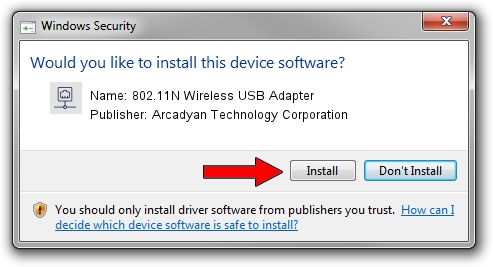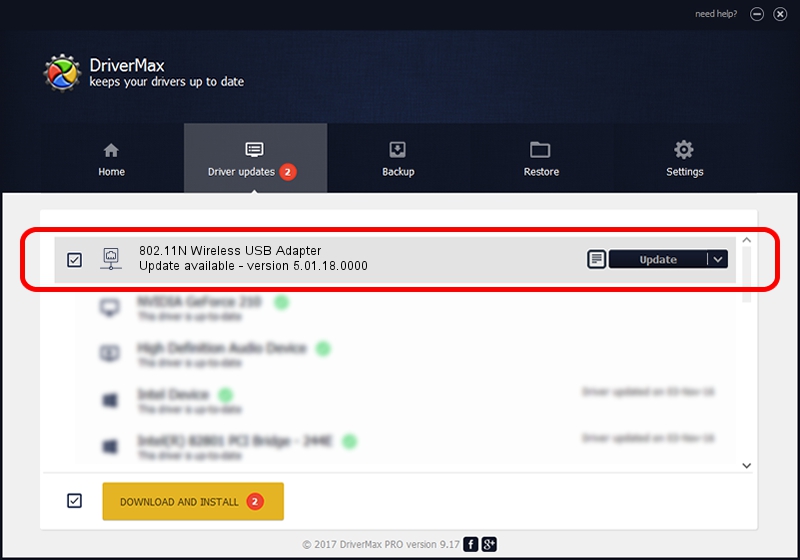Advertising seems to be blocked by your browser.
The ads help us provide this software and web site to you for free.
Please support our project by allowing our site to show ads.
Home /
Manufacturers /
Arcadyan Technology Corporation /
802.11N Wireless USB Adapter /
USB/VID_083A&PID_7511 /
5.01.18.0000 Aug 06, 2014
Arcadyan Technology Corporation 802.11N Wireless USB Adapter driver download and installation
802.11N Wireless USB Adapter is a Network Adapters device. This Windows driver was developed by Arcadyan Technology Corporation. In order to make sure you are downloading the exact right driver the hardware id is USB/VID_083A&PID_7511.
1. How to manually install Arcadyan Technology Corporation 802.11N Wireless USB Adapter driver
- Download the setup file for Arcadyan Technology Corporation 802.11N Wireless USB Adapter driver from the link below. This download link is for the driver version 5.01.18.0000 dated 2014-08-06.
- Run the driver setup file from a Windows account with the highest privileges (rights). If your User Access Control Service (UAC) is running then you will have to confirm the installation of the driver and run the setup with administrative rights.
- Follow the driver installation wizard, which should be quite straightforward. The driver installation wizard will analyze your PC for compatible devices and will install the driver.
- Restart your PC and enjoy the fresh driver, as you can see it was quite smple.
Size of this driver: 1506415 bytes (1.44 MB)
This driver was installed by many users and received an average rating of 4.9 stars out of 97341 votes.
This driver is fully compatible with the following versions of Windows:
- This driver works on Windows 7 64 bits
- This driver works on Windows 8 64 bits
- This driver works on Windows 8.1 64 bits
- This driver works on Windows 10 64 bits
- This driver works on Windows 11 64 bits
2. How to install Arcadyan Technology Corporation 802.11N Wireless USB Adapter driver using DriverMax
The advantage of using DriverMax is that it will setup the driver for you in just a few seconds and it will keep each driver up to date, not just this one. How can you install a driver with DriverMax? Let's follow a few steps!
- Start DriverMax and push on the yellow button that says ~SCAN FOR DRIVER UPDATES NOW~. Wait for DriverMax to analyze each driver on your computer.
- Take a look at the list of detected driver updates. Search the list until you locate the Arcadyan Technology Corporation 802.11N Wireless USB Adapter driver. Click the Update button.
- Finished installing the driver!

Nov 15 2023 8:32PM / Written by Dan Armano for DriverMax
follow @danarm