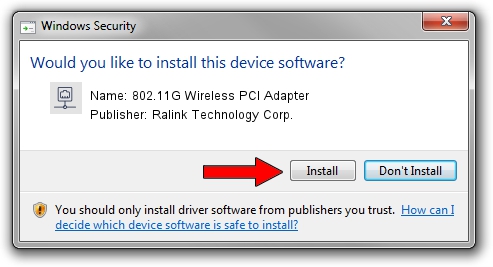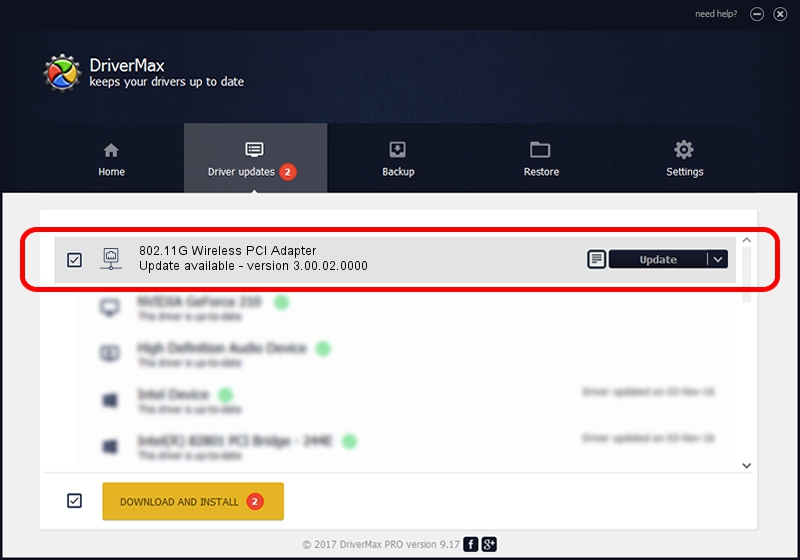Advertising seems to be blocked by your browser.
The ads help us provide this software and web site to you for free.
Please support our project by allowing our site to show ads.
Home /
Manufacturers /
Ralink Technology Corp. /
802.11G Wireless PCI Adapter /
PCI/VEN_1814&DEV_0302&SUBSYS_926116EF /
3.00.02.0000 Oct 16, 2009
Ralink Technology Corp. 802.11G Wireless PCI Adapter driver download and installation
802.11G Wireless PCI Adapter is a Network Adapters device. This driver was developed by Ralink Technology Corp.. PCI/VEN_1814&DEV_0302&SUBSYS_926116EF is the matching hardware id of this device.
1. Ralink Technology Corp. 802.11G Wireless PCI Adapter - install the driver manually
- Download the setup file for Ralink Technology Corp. 802.11G Wireless PCI Adapter driver from the link below. This is the download link for the driver version 3.00.02.0000 released on 2009-10-16.
- Start the driver installation file from a Windows account with the highest privileges (rights). If your UAC (User Access Control) is enabled then you will have to confirm the installation of the driver and run the setup with administrative rights.
- Go through the driver installation wizard, which should be pretty easy to follow. The driver installation wizard will analyze your PC for compatible devices and will install the driver.
- Restart your PC and enjoy the updated driver, as you can see it was quite smple.
Driver rating 3.8 stars out of 94474 votes.
2. How to install Ralink Technology Corp. 802.11G Wireless PCI Adapter driver using DriverMax
The most important advantage of using DriverMax is that it will setup the driver for you in just a few seconds and it will keep each driver up to date. How can you install a driver using DriverMax? Let's take a look!
- Open DriverMax and click on the yellow button named ~SCAN FOR DRIVER UPDATES NOW~. Wait for DriverMax to analyze each driver on your PC.
- Take a look at the list of detected driver updates. Search the list until you locate the Ralink Technology Corp. 802.11G Wireless PCI Adapter driver. Click the Update button.
- Finished installing the driver!

Jun 20 2016 12:48PM / Written by Dan Armano for DriverMax
follow @danarm