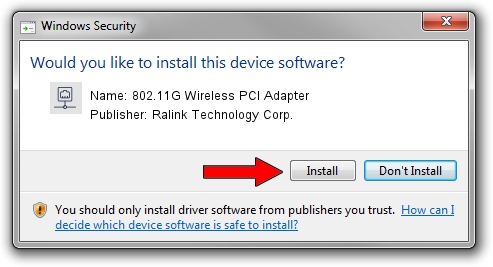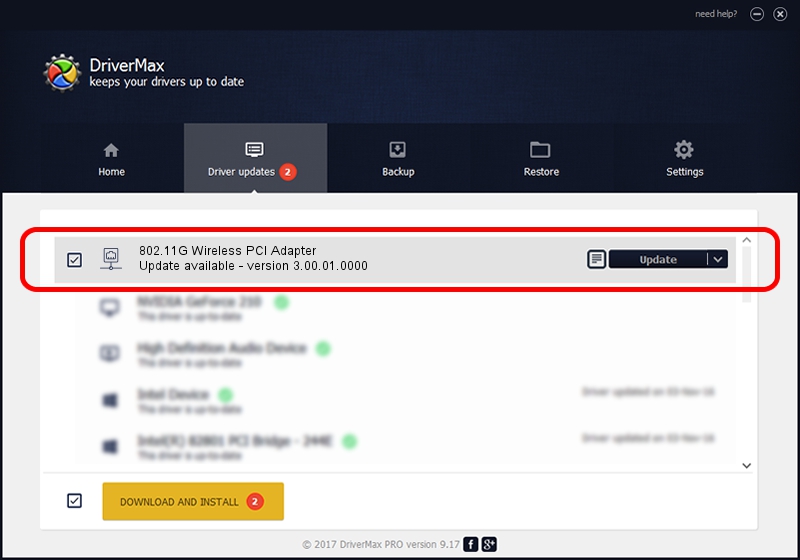Advertising seems to be blocked by your browser.
The ads help us provide this software and web site to you for free.
Please support our project by allowing our site to show ads.
Home /
Manufacturers /
Ralink Technology Corp. /
802.11G Wireless PCI Adapter /
PCI/VEN_1814&DEV_0302&SUBSYS_926116EF /
3.00.01.0000 Jun 02, 2009
Ralink Technology Corp. 802.11G Wireless PCI Adapter - two ways of downloading and installing the driver
802.11G Wireless PCI Adapter is a Network Adapters hardware device. This driver was developed by Ralink Technology Corp.. In order to make sure you are downloading the exact right driver the hardware id is PCI/VEN_1814&DEV_0302&SUBSYS_926116EF.
1. Install Ralink Technology Corp. 802.11G Wireless PCI Adapter driver manually
- Download the setup file for Ralink Technology Corp. 802.11G Wireless PCI Adapter driver from the link below. This download link is for the driver version 3.00.01.0000 dated 2009-06-02.
- Start the driver setup file from a Windows account with the highest privileges (rights). If your User Access Control (UAC) is started then you will have to confirm the installation of the driver and run the setup with administrative rights.
- Follow the driver setup wizard, which should be quite easy to follow. The driver setup wizard will scan your PC for compatible devices and will install the driver.
- Restart your PC and enjoy the fresh driver, as you can see it was quite smple.
Size of this driver: 380393 bytes (371.48 KB)
This driver was rated with an average of 4.3 stars by 81216 users.
This driver will work for the following versions of Windows:
- This driver works on Windows 7 64 bits
- This driver works on Windows 8 64 bits
- This driver works on Windows 8.1 64 bits
- This driver works on Windows 10 64 bits
- This driver works on Windows 11 64 bits
2. Using DriverMax to install Ralink Technology Corp. 802.11G Wireless PCI Adapter driver
The advantage of using DriverMax is that it will setup the driver for you in the easiest possible way and it will keep each driver up to date. How easy can you install a driver with DriverMax? Let's follow a few steps!
- Start DriverMax and click on the yellow button named ~SCAN FOR DRIVER UPDATES NOW~. Wait for DriverMax to analyze each driver on your computer.
- Take a look at the list of available driver updates. Scroll the list down until you locate the Ralink Technology Corp. 802.11G Wireless PCI Adapter driver. Click the Update button.
- That's all, the driver is now installed!

Jul 20 2016 7:37AM / Written by Andreea Kartman for DriverMax
follow @DeeaKartman