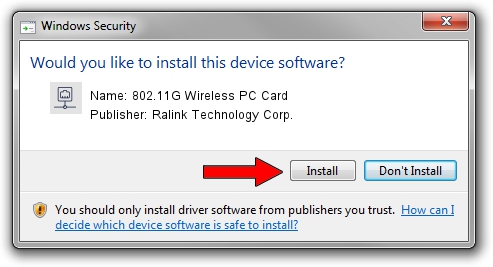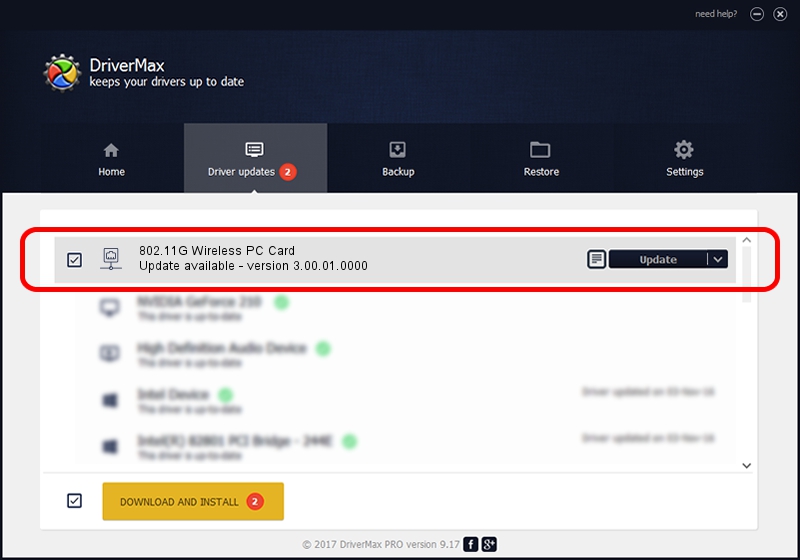Advertising seems to be blocked by your browser.
The ads help us provide this software and web site to you for free.
Please support our project by allowing our site to show ads.
Home /
Manufacturers /
Ralink Technology Corp. /
802.11G Wireless PC Card /
PCI/VEN_1814&DEV_0302&SUBSYS_914216EF /
3.00.01.0000 Jun 02, 2009
Ralink Technology Corp. 802.11G Wireless PC Card driver download and installation
802.11G Wireless PC Card is a Network Adapters hardware device. This driver was developed by Ralink Technology Corp.. The hardware id of this driver is PCI/VEN_1814&DEV_0302&SUBSYS_914216EF; this string has to match your hardware.
1. Manually install Ralink Technology Corp. 802.11G Wireless PC Card driver
- You can download from the link below the driver setup file for the Ralink Technology Corp. 802.11G Wireless PC Card driver. The archive contains version 3.00.01.0000 dated 2009-06-02 of the driver.
- Start the driver installer file from a user account with the highest privileges (rights). If your UAC (User Access Control) is enabled please confirm the installation of the driver and run the setup with administrative rights.
- Follow the driver setup wizard, which will guide you; it should be pretty easy to follow. The driver setup wizard will analyze your computer and will install the right driver.
- When the operation finishes restart your computer in order to use the updated driver. As you can see it was quite smple to install a Windows driver!
The file size of this driver is 380393 bytes (371.48 KB)
This driver was rated with an average of 4.1 stars by 82201 users.
This driver is fully compatible with the following versions of Windows:
- This driver works on Windows 7 64 bits
- This driver works on Windows 8 64 bits
- This driver works on Windows 8.1 64 bits
- This driver works on Windows 10 64 bits
- This driver works on Windows 11 64 bits
2. How to install Ralink Technology Corp. 802.11G Wireless PC Card driver using DriverMax
The advantage of using DriverMax is that it will setup the driver for you in just a few seconds and it will keep each driver up to date. How can you install a driver with DriverMax? Let's see!
- Start DriverMax and push on the yellow button that says ~SCAN FOR DRIVER UPDATES NOW~. Wait for DriverMax to scan and analyze each driver on your computer.
- Take a look at the list of available driver updates. Search the list until you find the Ralink Technology Corp. 802.11G Wireless PC Card driver. Click on Update.
- Finished installing the driver!