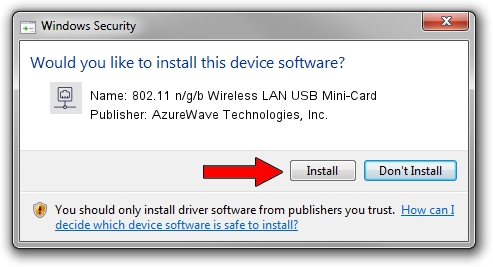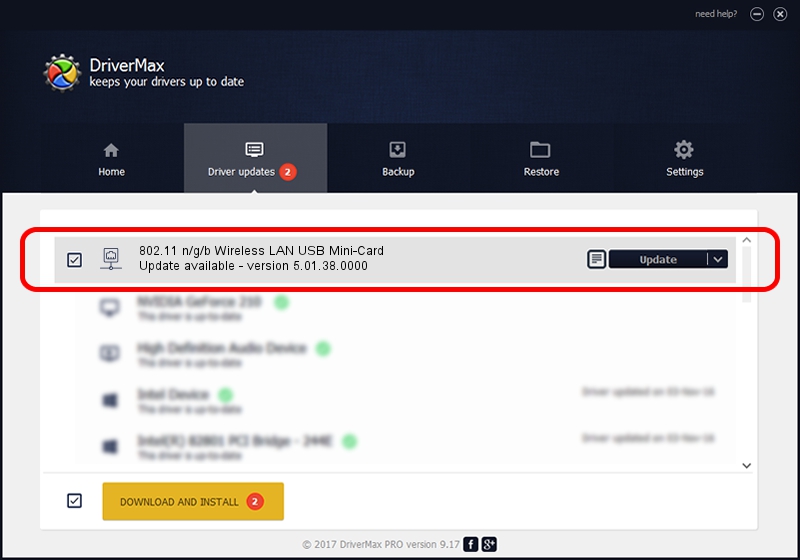Advertising seems to be blocked by your browser.
The ads help us provide this software and web site to you for free.
Please support our project by allowing our site to show ads.
Home /
Manufacturers /
AzureWave Technologies, Inc. /
802.11 n/g/b Wireless LAN USB Mini-Card /
USB/VID_13D3&PID_3321 /
5.01.38.0000 Jul 20, 2021
Driver for AzureWave Technologies, Inc. 802.11 n/g/b Wireless LAN USB Mini-Card - downloading and installing it
802.11 n/g/b Wireless LAN USB Mini-Card is a Network Adapters device. The developer of this driver was AzureWave Technologies, Inc.. The hardware id of this driver is USB/VID_13D3&PID_3321; this string has to match your hardware.
1. AzureWave Technologies, Inc. 802.11 n/g/b Wireless LAN USB Mini-Card driver - how to install it manually
- You can download from the link below the driver setup file for the AzureWave Technologies, Inc. 802.11 n/g/b Wireless LAN USB Mini-Card driver. The archive contains version 5.01.38.0000 dated 2021-07-20 of the driver.
- Run the driver installer file from a user account with administrative rights. If your UAC (User Access Control) is running please confirm the installation of the driver and run the setup with administrative rights.
- Go through the driver installation wizard, which will guide you; it should be pretty easy to follow. The driver installation wizard will scan your computer and will install the right driver.
- When the operation finishes restart your computer in order to use the updated driver. As you can see it was quite smple to install a Windows driver!
File size of the driver: 1350890 bytes (1.29 MB)
Driver rating 5 stars out of 55551 votes.
This driver was released for the following versions of Windows:
- This driver works on Windows 8 32 bits
- This driver works on Windows 8.1 32 bits
- This driver works on Windows 10 32 bits
- This driver works on Windows 11 32 bits
2. How to use DriverMax to install AzureWave Technologies, Inc. 802.11 n/g/b Wireless LAN USB Mini-Card driver
The advantage of using DriverMax is that it will install the driver for you in the easiest possible way and it will keep each driver up to date, not just this one. How can you install a driver using DriverMax? Let's take a look!
- Open DriverMax and push on the yellow button that says ~SCAN FOR DRIVER UPDATES NOW~. Wait for DriverMax to analyze each driver on your computer.
- Take a look at the list of detected driver updates. Scroll the list down until you find the AzureWave Technologies, Inc. 802.11 n/g/b Wireless LAN USB Mini-Card driver. Click the Update button.
- That's it, you installed your first driver!

Aug 19 2024 7:03PM / Written by Andreea Kartman for DriverMax
follow @DeeaKartman