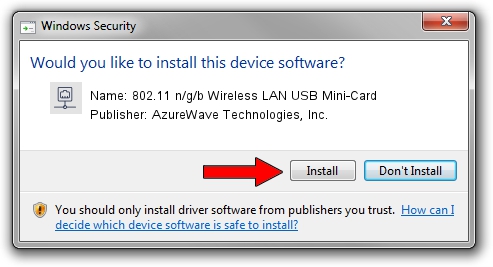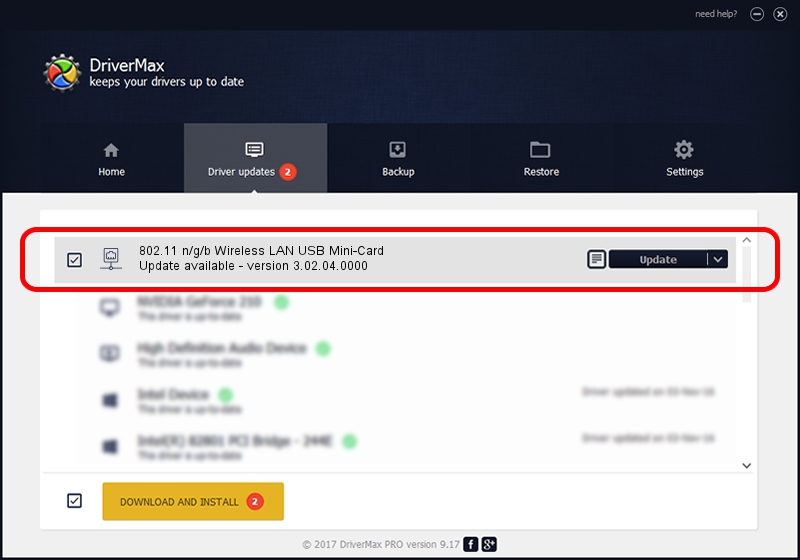Advertising seems to be blocked by your browser.
The ads help us provide this software and web site to you for free.
Please support our project by allowing our site to show ads.
Home /
Manufacturers /
AzureWave Technologies, Inc. /
802.11 n/g/b Wireless LAN USB Mini-Card /
USB/VID_13D3&PID_3321 /
3.02.04.0000 Sep 05, 2011
Download and install AzureWave Technologies, Inc. 802.11 n/g/b Wireless LAN USB Mini-Card driver
802.11 n/g/b Wireless LAN USB Mini-Card is a Network Adapters device. This driver was developed by AzureWave Technologies, Inc.. In order to make sure you are downloading the exact right driver the hardware id is USB/VID_13D3&PID_3321.
1. Install AzureWave Technologies, Inc. 802.11 n/g/b Wireless LAN USB Mini-Card driver manually
- Download the setup file for AzureWave Technologies, Inc. 802.11 n/g/b Wireless LAN USB Mini-Card driver from the link below. This download link is for the driver version 3.02.04.0000 released on 2011-09-05.
- Start the driver installation file from a Windows account with administrative rights. If your UAC (User Access Control) is running then you will have to accept of the driver and run the setup with administrative rights.
- Follow the driver setup wizard, which should be quite easy to follow. The driver setup wizard will scan your PC for compatible devices and will install the driver.
- Restart your PC and enjoy the fresh driver, it is as simple as that.
File size of the driver: 782958 bytes (764.61 KB)
This driver was rated with an average of 4.4 stars by 46215 users.
This driver is compatible with the following versions of Windows:
- This driver works on Windows Vista 64 bits
- This driver works on Windows 7 64 bits
- This driver works on Windows 8 64 bits
- This driver works on Windows 8.1 64 bits
- This driver works on Windows 10 64 bits
- This driver works on Windows 11 64 bits
2. How to install AzureWave Technologies, Inc. 802.11 n/g/b Wireless LAN USB Mini-Card driver using DriverMax
The advantage of using DriverMax is that it will setup the driver for you in the easiest possible way and it will keep each driver up to date. How can you install a driver using DriverMax? Let's see!
- Open DriverMax and press on the yellow button named ~SCAN FOR DRIVER UPDATES NOW~. Wait for DriverMax to scan and analyze each driver on your computer.
- Take a look at the list of driver updates. Search the list until you locate the AzureWave Technologies, Inc. 802.11 n/g/b Wireless LAN USB Mini-Card driver. Click on Update.
- That's all, the driver is now installed!

Jul 5 2016 3:06AM / Written by Dan Armano for DriverMax
follow @danarm