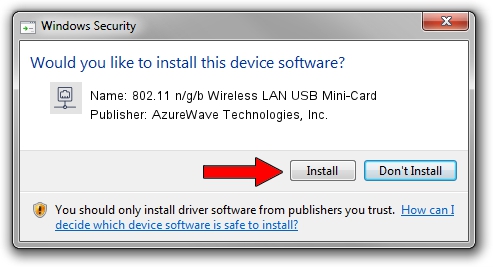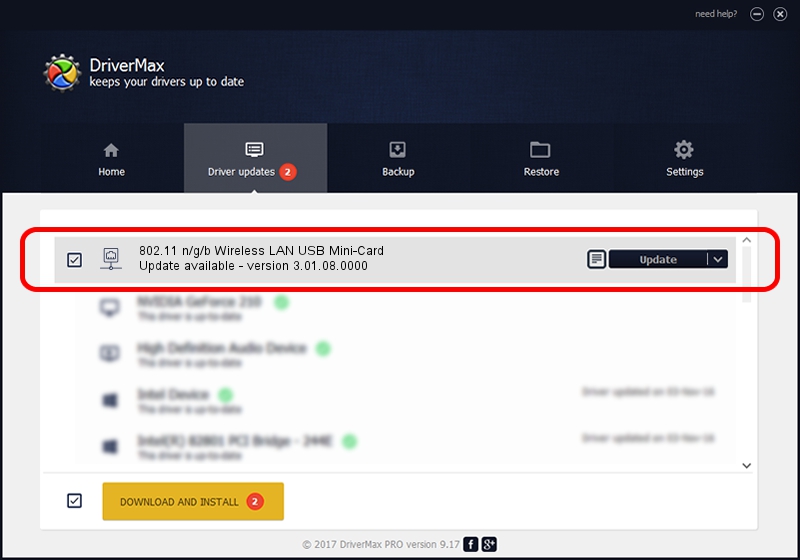Advertising seems to be blocked by your browser.
The ads help us provide this software and web site to you for free.
Please support our project by allowing our site to show ads.
Home /
Manufacturers /
AzureWave Technologies, Inc. /
802.11 n/g/b Wireless LAN USB Mini-Card /
USB/VID_13D3&PID_3321 /
3.01.08.0000 Dec 28, 2010
AzureWave Technologies, Inc. 802.11 n/g/b Wireless LAN USB Mini-Card - two ways of downloading and installing the driver
802.11 n/g/b Wireless LAN USB Mini-Card is a Network Adapters device. This Windows driver was developed by AzureWave Technologies, Inc.. The hardware id of this driver is USB/VID_13D3&PID_3321; this string has to match your hardware.
1. Install AzureWave Technologies, Inc. 802.11 n/g/b Wireless LAN USB Mini-Card driver manually
- You can download from the link below the driver installer file for the AzureWave Technologies, Inc. 802.11 n/g/b Wireless LAN USB Mini-Card driver. The archive contains version 3.01.08.0000 released on 2010-12-28 of the driver.
- Run the driver installer file from a user account with the highest privileges (rights). If your User Access Control Service (UAC) is started please accept of the driver and run the setup with administrative rights.
- Follow the driver installation wizard, which will guide you; it should be pretty easy to follow. The driver installation wizard will scan your PC and will install the right driver.
- When the operation finishes shutdown and restart your computer in order to use the updated driver. As you can see it was quite smple to install a Windows driver!
The file size of this driver is 788332 bytes (769.86 KB)
This driver was installed by many users and received an average rating of 4.8 stars out of 97323 votes.
This driver was released for the following versions of Windows:
- This driver works on Windows 7 64 bits
- This driver works on Windows 8 64 bits
- This driver works on Windows 8.1 64 bits
- This driver works on Windows 10 64 bits
- This driver works on Windows 11 64 bits
2. Using DriverMax to install AzureWave Technologies, Inc. 802.11 n/g/b Wireless LAN USB Mini-Card driver
The advantage of using DriverMax is that it will setup the driver for you in the easiest possible way and it will keep each driver up to date. How can you install a driver using DriverMax? Let's follow a few steps!
- Start DriverMax and push on the yellow button that says ~SCAN FOR DRIVER UPDATES NOW~. Wait for DriverMax to scan and analyze each driver on your PC.
- Take a look at the list of available driver updates. Scroll the list down until you find the AzureWave Technologies, Inc. 802.11 n/g/b Wireless LAN USB Mini-Card driver. Click on Update.
- That's all, the driver is now installed!

Jul 22 2016 7:17PM / Written by Daniel Statescu for DriverMax
follow @DanielStatescu