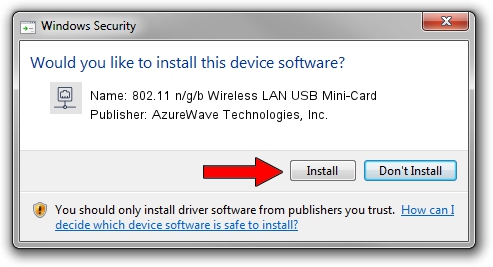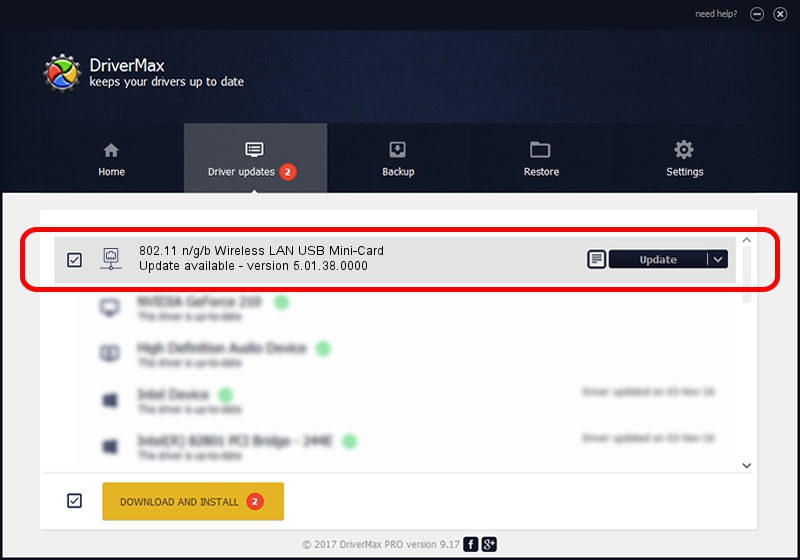Advertising seems to be blocked by your browser.
The ads help us provide this software and web site to you for free.
Please support our project by allowing our site to show ads.
Home /
Manufacturers /
AzureWave Technologies, Inc. /
802.11 n/g/b Wireless LAN USB Mini-Card /
USB/VID_13D3&PID_3305 /
5.01.38.0000 Jul 20, 2021
Driver for AzureWave Technologies, Inc. 802.11 n/g/b Wireless LAN USB Mini-Card - downloading and installing it
802.11 n/g/b Wireless LAN USB Mini-Card is a Network Adapters hardware device. This driver was developed by AzureWave Technologies, Inc.. In order to make sure you are downloading the exact right driver the hardware id is USB/VID_13D3&PID_3305.
1. AzureWave Technologies, Inc. 802.11 n/g/b Wireless LAN USB Mini-Card - install the driver manually
- You can download from the link below the driver setup file for the AzureWave Technologies, Inc. 802.11 n/g/b Wireless LAN USB Mini-Card driver. The archive contains version 5.01.38.0000 dated 2021-07-20 of the driver.
- Run the driver installer file from a user account with administrative rights. If your User Access Control Service (UAC) is started please accept of the driver and run the setup with administrative rights.
- Follow the driver setup wizard, which will guide you; it should be quite easy to follow. The driver setup wizard will analyze your computer and will install the right driver.
- When the operation finishes restart your computer in order to use the updated driver. It is as simple as that to install a Windows driver!
Driver file size: 1564144 bytes (1.49 MB)
This driver was rated with an average of 4.2 stars by 88480 users.
This driver is fully compatible with the following versions of Windows:
- This driver works on Windows 8 64 bits
- This driver works on Windows 8.1 64 bits
- This driver works on Windows 10 64 bits
- This driver works on Windows 11 64 bits
2. The easy way: using DriverMax to install AzureWave Technologies, Inc. 802.11 n/g/b Wireless LAN USB Mini-Card driver
The advantage of using DriverMax is that it will install the driver for you in the easiest possible way and it will keep each driver up to date. How can you install a driver with DriverMax? Let's take a look!
- Start DriverMax and press on the yellow button that says ~SCAN FOR DRIVER UPDATES NOW~. Wait for DriverMax to scan and analyze each driver on your PC.
- Take a look at the list of available driver updates. Search the list until you find the AzureWave Technologies, Inc. 802.11 n/g/b Wireless LAN USB Mini-Card driver. Click the Update button.
- That's it, you installed your first driver!