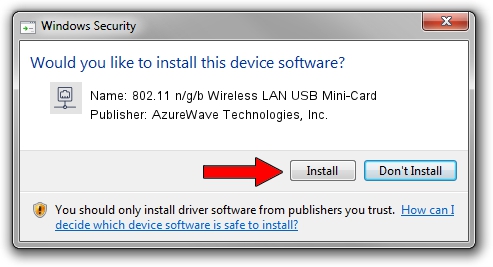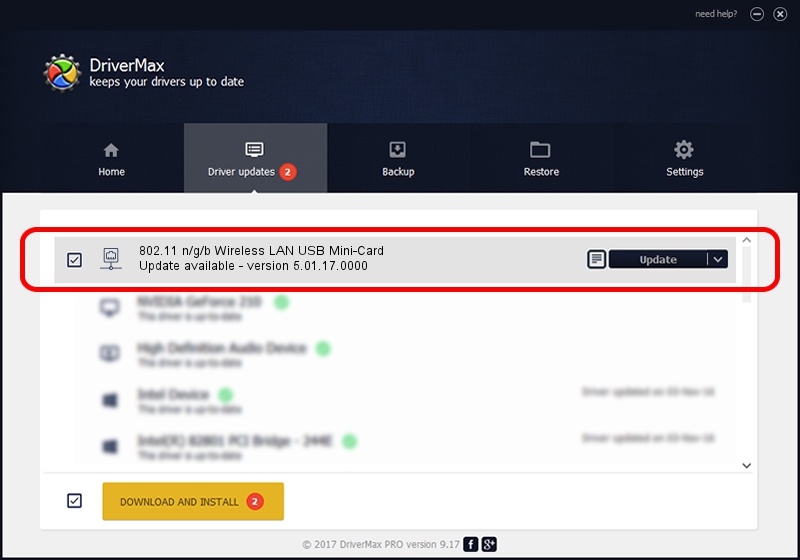Advertising seems to be blocked by your browser.
The ads help us provide this software and web site to you for free.
Please support our project by allowing our site to show ads.
Home /
Manufacturers /
AzureWave Technologies, Inc. /
802.11 n/g/b Wireless LAN USB Mini-Card /
USB/VID_13D3&PID_3305 /
5.01.17.0000 Jun 27, 2014
Driver for AzureWave Technologies, Inc. 802.11 n/g/b Wireless LAN USB Mini-Card - downloading and installing it
802.11 n/g/b Wireless LAN USB Mini-Card is a Network Adapters device. This Windows driver was developed by AzureWave Technologies, Inc.. In order to make sure you are downloading the exact right driver the hardware id is USB/VID_13D3&PID_3305.
1. AzureWave Technologies, Inc. 802.11 n/g/b Wireless LAN USB Mini-Card - install the driver manually
- Download the setup file for AzureWave Technologies, Inc. 802.11 n/g/b Wireless LAN USB Mini-Card driver from the location below. This is the download link for the driver version 5.01.17.0000 dated 2014-06-27.
- Start the driver installation file from a Windows account with administrative rights. If your User Access Control (UAC) is started then you will have to accept of the driver and run the setup with administrative rights.
- Follow the driver installation wizard, which should be quite straightforward. The driver installation wizard will scan your PC for compatible devices and will install the driver.
- Restart your PC and enjoy the fresh driver, as you can see it was quite smple.
Download size of the driver: 1238649 bytes (1.18 MB)
This driver was rated with an average of 5 stars by 72545 users.
This driver is fully compatible with the following versions of Windows:
- This driver works on Windows 7 32 bits
- This driver works on Windows 8 32 bits
- This driver works on Windows 8.1 32 bits
- This driver works on Windows 10 32 bits
- This driver works on Windows 11 32 bits
2. How to install AzureWave Technologies, Inc. 802.11 n/g/b Wireless LAN USB Mini-Card driver using DriverMax
The advantage of using DriverMax is that it will setup the driver for you in the easiest possible way and it will keep each driver up to date, not just this one. How easy can you install a driver with DriverMax? Let's see!
- Start DriverMax and click on the yellow button that says ~SCAN FOR DRIVER UPDATES NOW~. Wait for DriverMax to analyze each driver on your computer.
- Take a look at the list of detected driver updates. Scroll the list down until you find the AzureWave Technologies, Inc. 802.11 n/g/b Wireless LAN USB Mini-Card driver. Click on Update.
- That's it, you installed your first driver!

Jun 23 2016 1:23AM / Written by Andreea Kartman for DriverMax
follow @DeeaKartman