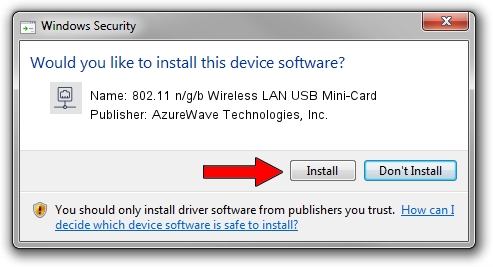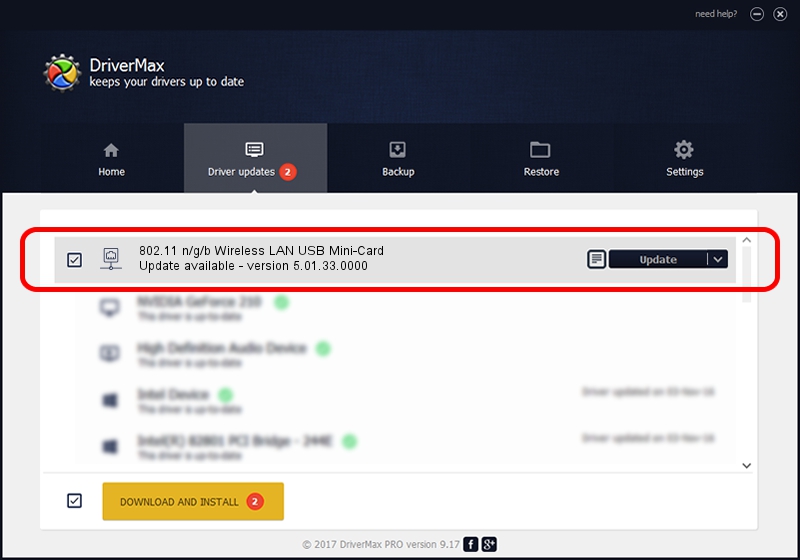Advertising seems to be blocked by your browser.
The ads help us provide this software and web site to you for free.
Please support our project by allowing our site to show ads.
Home /
Manufacturers /
AzureWave Technologies, Inc. /
802.11 n/g/b Wireless LAN USB Mini-Card /
USB/VID_13D3&PID_3273 /
5.01.33.0000 Aug 07, 2017
AzureWave Technologies, Inc. 802.11 n/g/b Wireless LAN USB Mini-Card - two ways of downloading and installing the driver
802.11 n/g/b Wireless LAN USB Mini-Card is a Network Adapters hardware device. The Windows version of this driver was developed by AzureWave Technologies, Inc.. The hardware id of this driver is USB/VID_13D3&PID_3273.
1. AzureWave Technologies, Inc. 802.11 n/g/b Wireless LAN USB Mini-Card driver - how to install it manually
- Download the setup file for AzureWave Technologies, Inc. 802.11 n/g/b Wireless LAN USB Mini-Card driver from the location below. This download link is for the driver version 5.01.33.0000 dated 2017-08-07.
- Start the driver setup file from a Windows account with administrative rights. If your User Access Control (UAC) is started then you will have to accept of the driver and run the setup with administrative rights.
- Follow the driver installation wizard, which should be quite straightforward. The driver installation wizard will scan your PC for compatible devices and will install the driver.
- Restart your PC and enjoy the new driver, as you can see it was quite smple.
Driver file size: 1585791 bytes (1.51 MB)
This driver was installed by many users and received an average rating of 4 stars out of 88945 votes.
This driver is fully compatible with the following versions of Windows:
- This driver works on Windows 7 64 bits
- This driver works on Windows 8 64 bits
- This driver works on Windows 8.1 64 bits
- This driver works on Windows 10 64 bits
- This driver works on Windows 11 64 bits
2. Installing the AzureWave Technologies, Inc. 802.11 n/g/b Wireless LAN USB Mini-Card driver using DriverMax: the easy way
The advantage of using DriverMax is that it will setup the driver for you in just a few seconds and it will keep each driver up to date, not just this one. How can you install a driver using DriverMax? Let's see!
- Open DriverMax and push on the yellow button named ~SCAN FOR DRIVER UPDATES NOW~. Wait for DriverMax to analyze each driver on your PC.
- Take a look at the list of driver updates. Search the list until you find the AzureWave Technologies, Inc. 802.11 n/g/b Wireless LAN USB Mini-Card driver. Click the Update button.
- That's it, you installed your first driver!

Jun 8 2024 5:03AM / Written by Dan Armano for DriverMax
follow @danarm