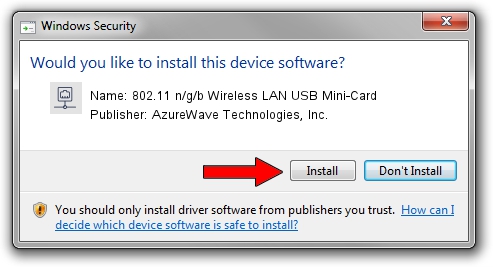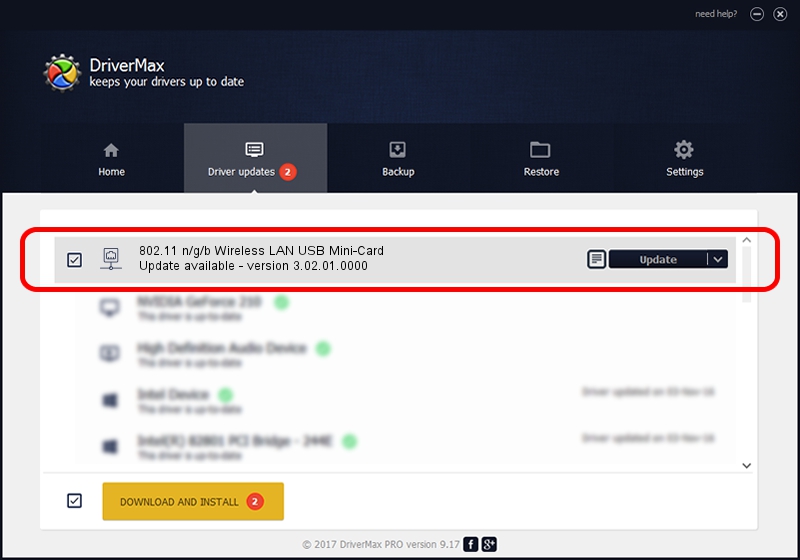Advertising seems to be blocked by your browser.
The ads help us provide this software and web site to you for free.
Please support our project by allowing our site to show ads.
Home /
Manufacturers /
AzureWave Technologies, Inc. /
802.11 n/g/b Wireless LAN USB Mini-Card /
USB/VID_13D3&PID_3273 /
3.02.01.0000 Apr 28, 2011
Driver for AzureWave Technologies, Inc. 802.11 n/g/b Wireless LAN USB Mini-Card - downloading and installing it
802.11 n/g/b Wireless LAN USB Mini-Card is a Network Adapters device. The Windows version of this driver was developed by AzureWave Technologies, Inc.. In order to make sure you are downloading the exact right driver the hardware id is USB/VID_13D3&PID_3273.
1. How to manually install AzureWave Technologies, Inc. 802.11 n/g/b Wireless LAN USB Mini-Card driver
- Download the setup file for AzureWave Technologies, Inc. 802.11 n/g/b Wireless LAN USB Mini-Card driver from the link below. This is the download link for the driver version 3.02.01.0000 released on 2011-04-28.
- Run the driver installation file from a Windows account with the highest privileges (rights). If your UAC (User Access Control) is enabled then you will have to accept of the driver and run the setup with administrative rights.
- Follow the driver installation wizard, which should be quite easy to follow. The driver installation wizard will analyze your PC for compatible devices and will install the driver.
- Shutdown and restart your PC and enjoy the fresh driver, it is as simple as that.
Download size of the driver: 819105 bytes (799.91 KB)
This driver was rated with an average of 4.6 stars by 14453 users.
This driver will work for the following versions of Windows:
- This driver works on Windows 7 64 bits
- This driver works on Windows 8 64 bits
- This driver works on Windows 8.1 64 bits
- This driver works on Windows 10 64 bits
- This driver works on Windows 11 64 bits
2. How to use DriverMax to install AzureWave Technologies, Inc. 802.11 n/g/b Wireless LAN USB Mini-Card driver
The most important advantage of using DriverMax is that it will setup the driver for you in the easiest possible way and it will keep each driver up to date, not just this one. How can you install a driver using DriverMax? Let's take a look!
- Open DriverMax and push on the yellow button named ~SCAN FOR DRIVER UPDATES NOW~. Wait for DriverMax to analyze each driver on your computer.
- Take a look at the list of driver updates. Scroll the list down until you find the AzureWave Technologies, Inc. 802.11 n/g/b Wireless LAN USB Mini-Card driver. Click on Update.
- Finished installing the driver!