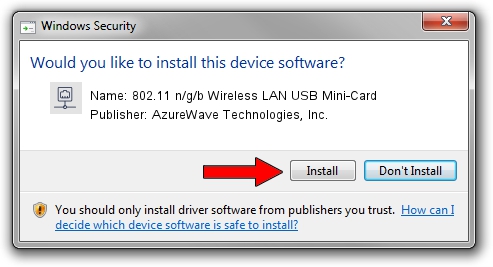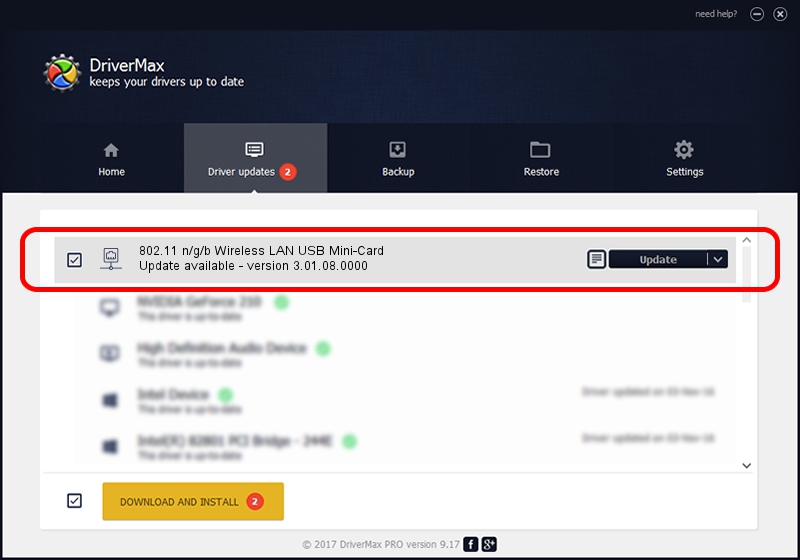Advertising seems to be blocked by your browser.
The ads help us provide this software and web site to you for free.
Please support our project by allowing our site to show ads.
Home /
Manufacturers /
AzureWave Technologies, Inc. /
802.11 n/g/b Wireless LAN USB Mini-Card /
USB/VID_13D3&PID_3273 /
3.01.08.0000 Dec 28, 2010
AzureWave Technologies, Inc. 802.11 n/g/b Wireless LAN USB Mini-Card how to download and install the driver
802.11 n/g/b Wireless LAN USB Mini-Card is a Network Adapters device. This Windows driver was developed by AzureWave Technologies, Inc.. The hardware id of this driver is USB/VID_13D3&PID_3273.
1. How to manually install AzureWave Technologies, Inc. 802.11 n/g/b Wireless LAN USB Mini-Card driver
- You can download from the link below the driver setup file for the AzureWave Technologies, Inc. 802.11 n/g/b Wireless LAN USB Mini-Card driver. The archive contains version 3.01.08.0000 released on 2010-12-28 of the driver.
- Start the driver installer file from a user account with administrative rights. If your UAC (User Access Control) is started please accept of the driver and run the setup with administrative rights.
- Follow the driver setup wizard, which will guide you; it should be quite easy to follow. The driver setup wizard will scan your PC and will install the right driver.
- When the operation finishes shutdown and restart your PC in order to use the updated driver. As you can see it was quite smple to install a Windows driver!
File size of the driver: 788332 bytes (769.86 KB)
This driver received an average rating of 4.1 stars out of 95921 votes.
This driver is fully compatible with the following versions of Windows:
- This driver works on Windows 7 64 bits
- This driver works on Windows 8 64 bits
- This driver works on Windows 8.1 64 bits
- This driver works on Windows 10 64 bits
- This driver works on Windows 11 64 bits
2. The easy way: using DriverMax to install AzureWave Technologies, Inc. 802.11 n/g/b Wireless LAN USB Mini-Card driver
The most important advantage of using DriverMax is that it will setup the driver for you in just a few seconds and it will keep each driver up to date, not just this one. How can you install a driver using DriverMax? Let's take a look!
- Open DriverMax and click on the yellow button that says ~SCAN FOR DRIVER UPDATES NOW~. Wait for DriverMax to analyze each driver on your computer.
- Take a look at the list of driver updates. Scroll the list down until you find the AzureWave Technologies, Inc. 802.11 n/g/b Wireless LAN USB Mini-Card driver. Click on Update.
- That's all, the driver is now installed!

Jul 22 2016 7:25PM / Written by Dan Armano for DriverMax
follow @danarm